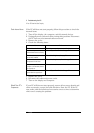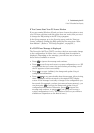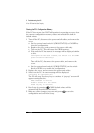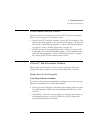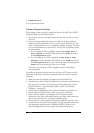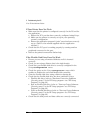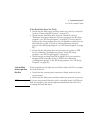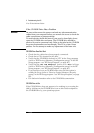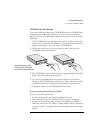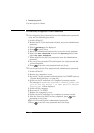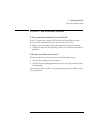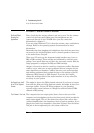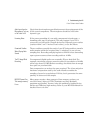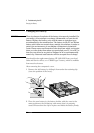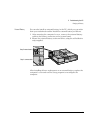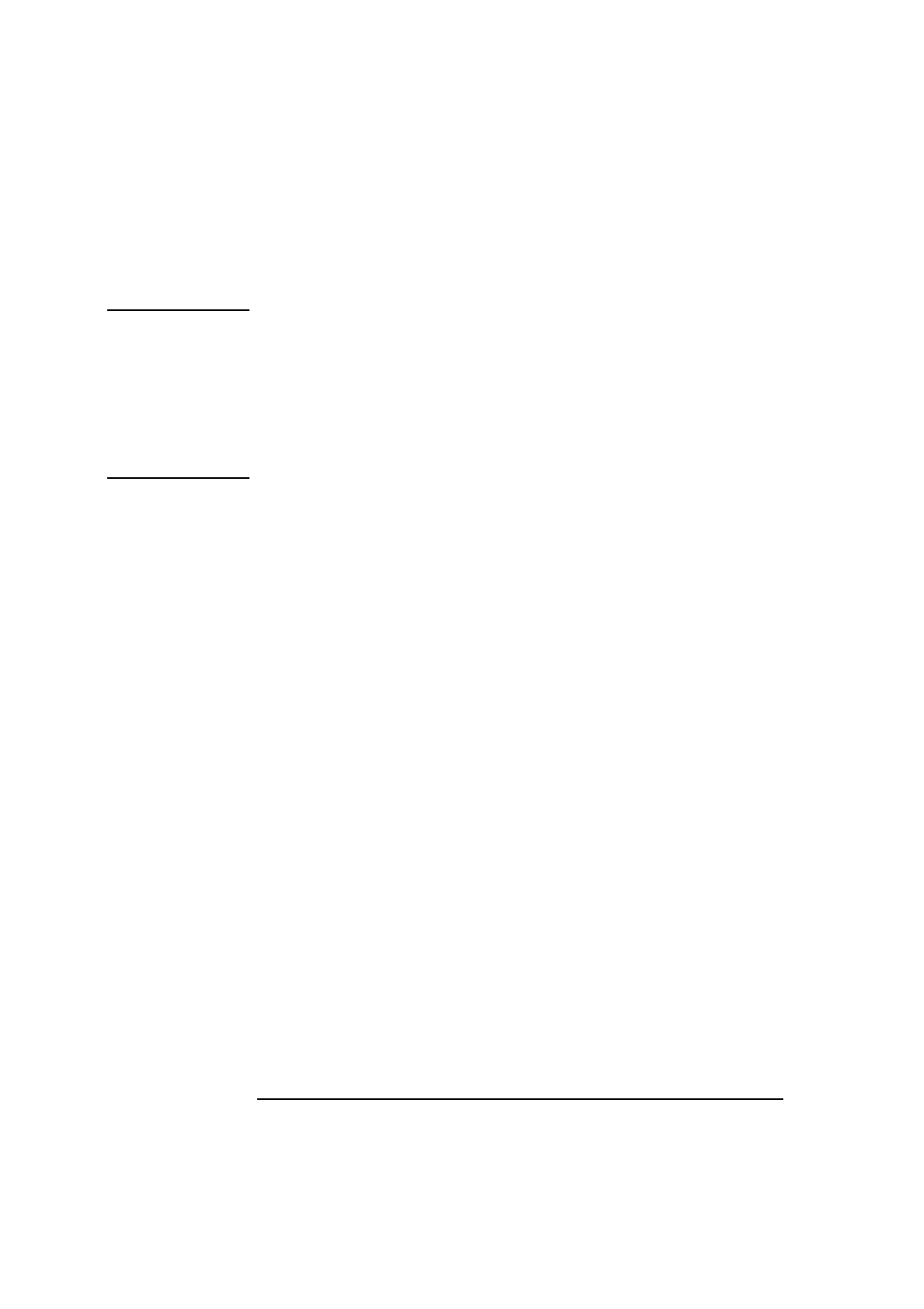
3 Troubleshooting Your PC
If Your PC Has a Hardware Problem
54 English
If the CD-ROM Drive Has a Problem
WARNING
Be sure to disconnect the power cord and any telecommunication
cables from your computer before you remove the cover to check the
cable connections or jumper settings.
To avoid electric shock and harm to your eyes by laser light, do not
open the CD-ROM drive enclosure. The CD-ROM drive should be
serviced by service personnel only. Refer to the label on the CD-ROM
for power requirements and wavelength. This PC is a class 1 laser
product. Do not attempt to make any adjustment of the laser unit.
CD-ROM Drive Does Not Work
•
Check that the cables have been properly connected.
•
Check that a CD is inserted in the drive.
•
Verify that the CD-ROM is declared as “CD” in the
Setup
program
(refer to "IDE Devices Submenu (Configuration group)" in the HP
Setup program—see "HP Setup Program", on page 66).
•
Verify that the
Bus IDE Adapters
item is set to
Both
in
Setup
(
refer to "IDE Devices Submenu (Configuration group) in the HP
Setup program—see "HP Setup Program", on page 66).
•
If you intend to boot on CD-ROM, make sure that this option is
enabled in
Setup
(refer to "Start-up Center Submenu (Security
group)" in the HP Setup program—see "HP Setup Program", on page
66).
•
For further information refer to the CD-ROM documentation.
CD-ROM Drive is Idle
If the CD-ROM drive does not appear to be working, try accessing the
disk by clicking on the CD-ROM drive icon or drive letter assigned to
the CD-ROM drive by your operating system.