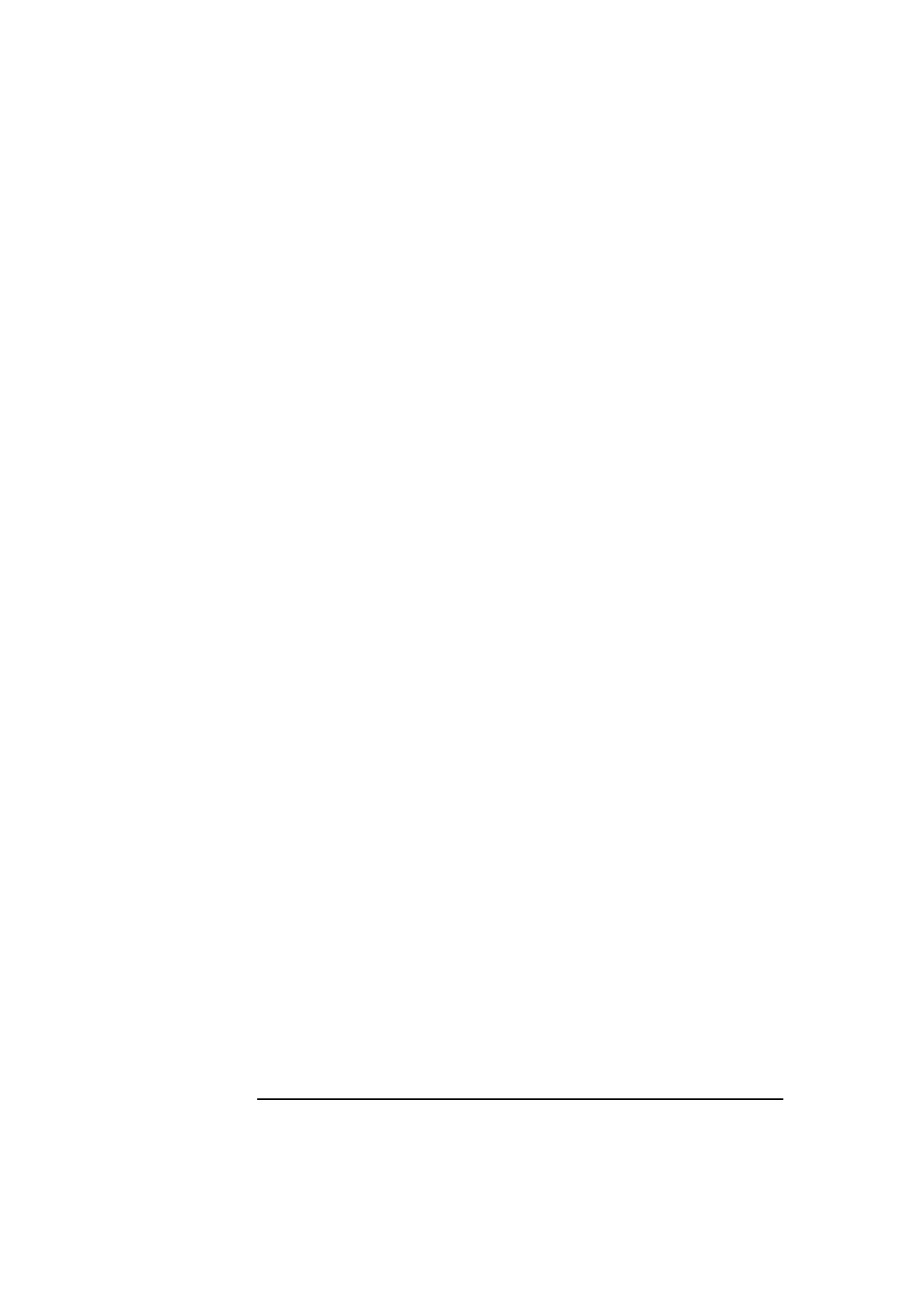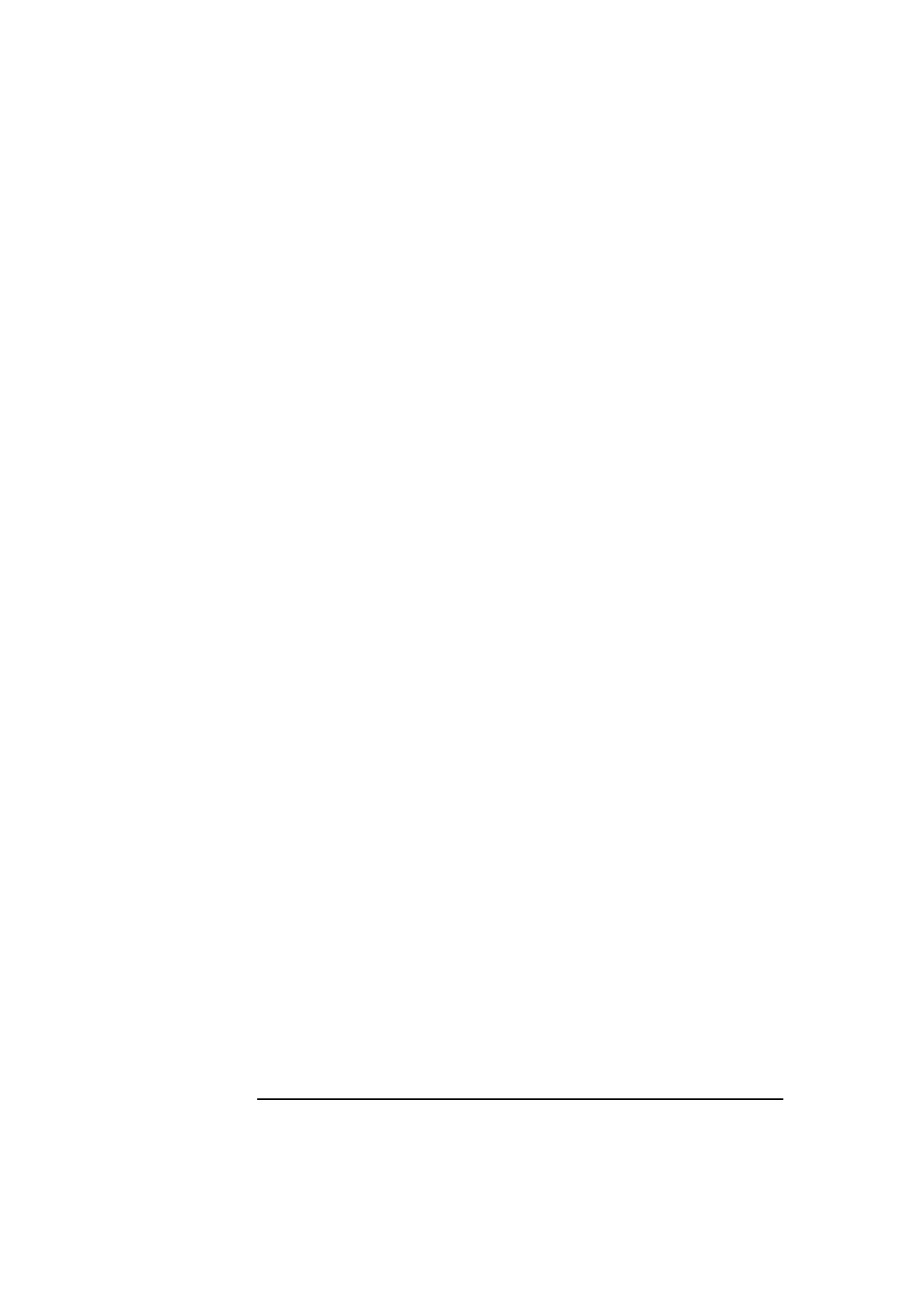
2 How to Install Accessories In Your PC
Installing Accessory Boards
40 English
Configuring non-Plug and Play ISA Accessory Boards
If you install an ISA accessory board that is not Plug and Play you will
need to configure the board before your PC can use it.
Refer to the documentation supplied with the operating system for
details on your operating system’s capabilities and restrictions
concerning how to configure non-Plug and Play accessory boards.
Installing the Board
1
Disconnect the computer’s power supply cord and any connection to
a telecommunications network.
2
Remove the computer’s cover.
3
At the rear of the PC, unscrew the retaining bracket (you can use a
coin to do this) and remove it. (See diagram on facing page.)
4
Find a free slot. Some boards may have preferred locations and
special installation instructions detailed in their manuals.
5
Remove the slot cover. Store it in a safe place.
6
Hold the board horizontally by its “top” edge. Slide it into the board
guide of the chosen slot. Do not bend the board. (See diagram on
facing page.)
7
Align the board’s connector with the slot’s socket and firmly press
into the socket. Ensure the board’s connector engages completely
with the socket and does not touch components on other boards.
8
Secure the board by replacing the retaining bracket at the rear of the
PC. Ensure that all accessory boards and slot covers are correctly
aligned and firmly secured by the bracket.
9
If you have installed a VESA-standard graphics adapter board,
connect the accessory board’s cable to the VESA pass-through
connector that is either on the system board (for integrated video
models) or on the Millennium graphics board (refer to page 25).
10
Install any other accessories before replacing the cover. Reconnect
all cables and power cords.