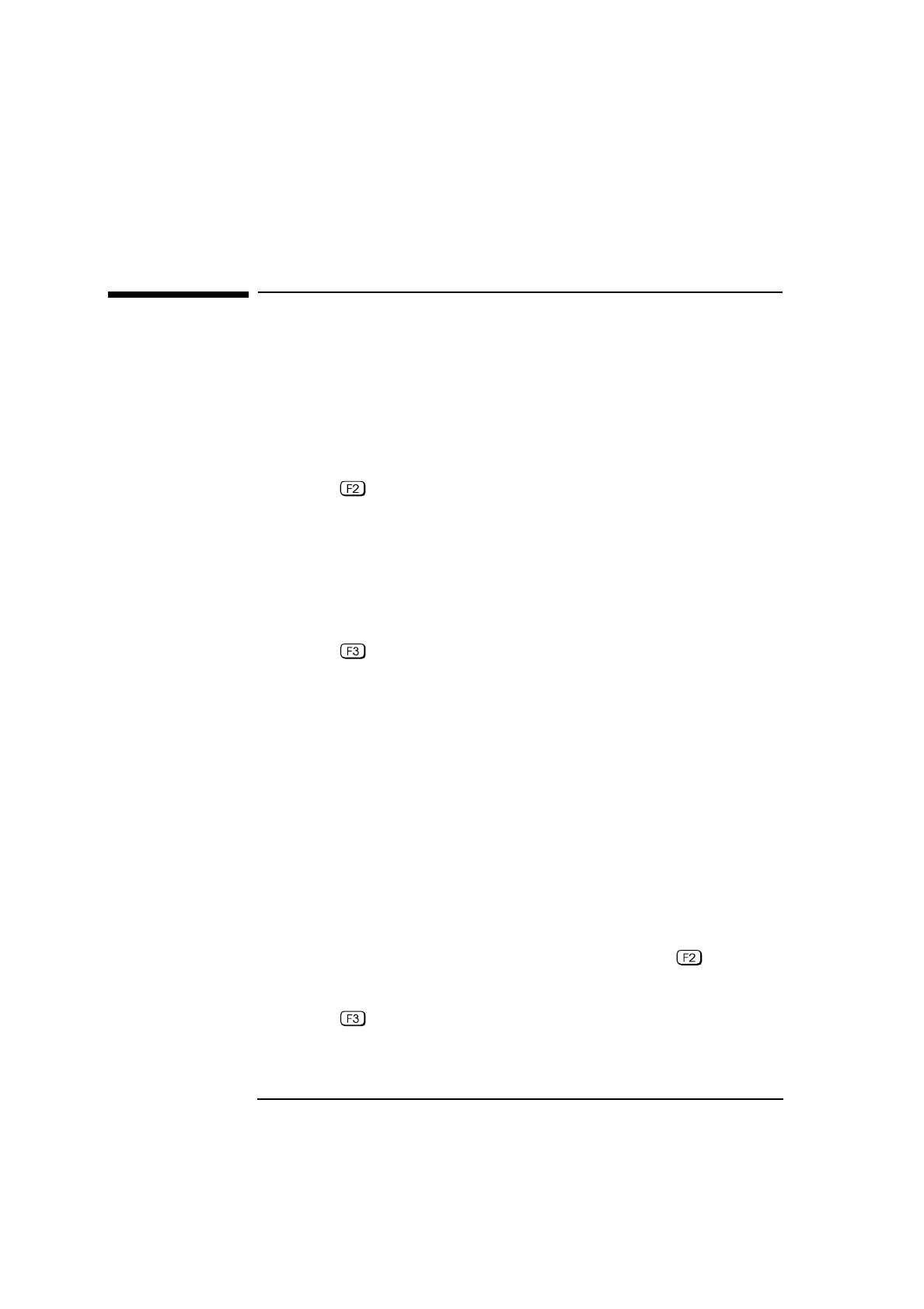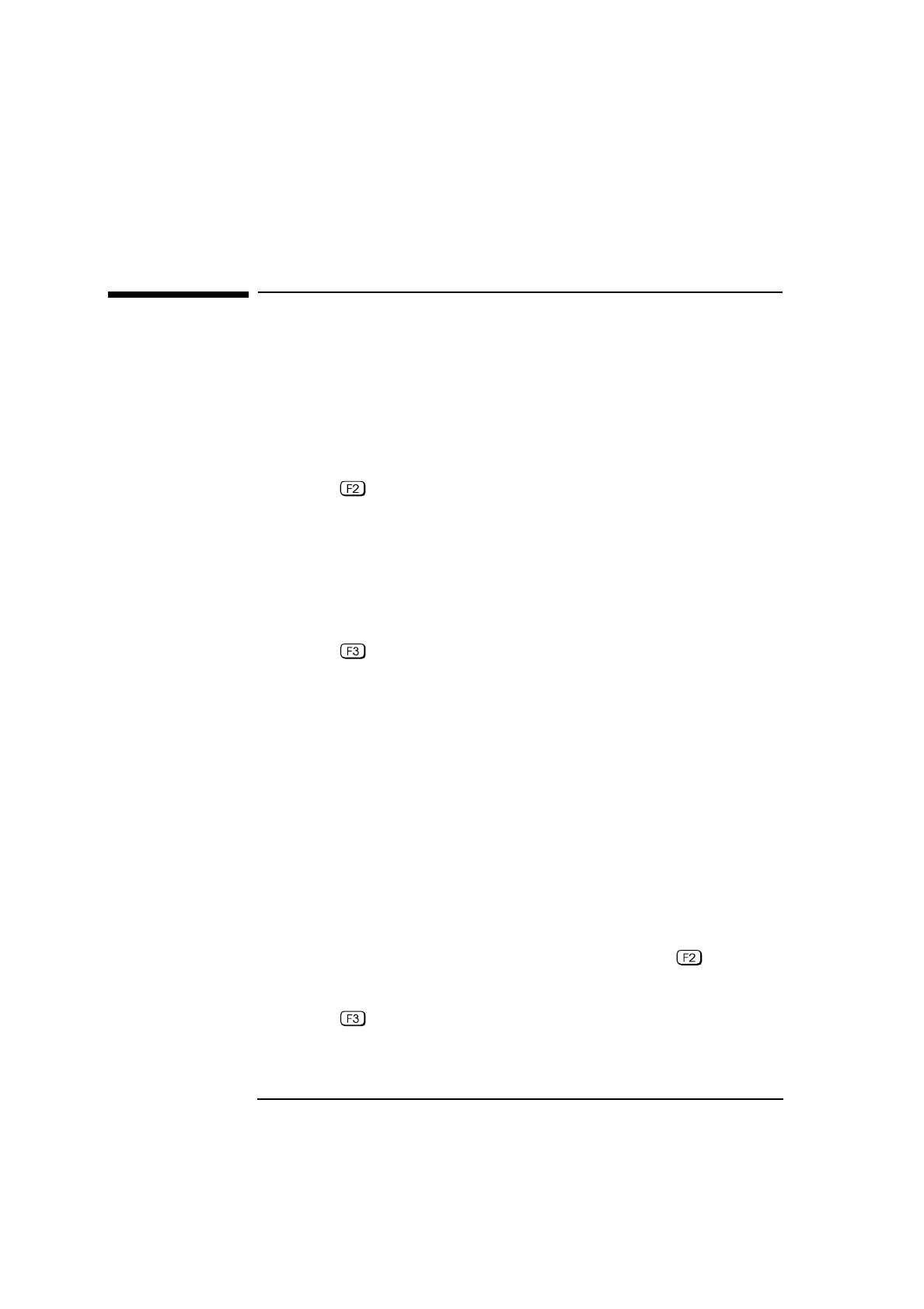
3 Troubleshooting Your PC
If You Have Forgotten Your Password
56 English
If You Have Forgotten Your Password
❒
If you forget the User password, but not the Administrator password,
carry out the following procedure:
1
Switch off the PC.
2
Restart the PC. If the keyboard is locked, enter the Administrator
password.
3
Wait for
F2=Setup
to be displayed.
4
Press to start Setup.
5
Enter the Administrator password to access the Setup program.
6
Select the
User Password
section in the
Security
menu, then
select
Set User Password
.
7
When asked for the old User password, enter the Administrator
password.
8
Set a new User password. This will replace the old password that
you had forgotten.
9
Press to save the new password and exit Setup.
❒
If you forget both the User password and Administrator password:
1
Switch off the PC.
2
Remove the computer’s cover.
3
Set switch 7 on the system board switch block to CLOSED (refer to
"System Board Switches", on page 62).
4
Switch on the PC and allow it to complete its startup routine.
The message “Passwords have been cleared, power-off
your PC and set switch 7 to open position before
restarting” will be displayed.
5
Switch off the computer.
6
Reset switch 7 to OPEN.
7
Replace the computer’s cover.
8
Switch on the PC and allow it to complete its startup routine.
9
After the Power-On Self-Test has completed, press when
prompted to use Setup.
10
Set new User and System Administrator passwords.
11
Press to save the new passwords and exit Setup.