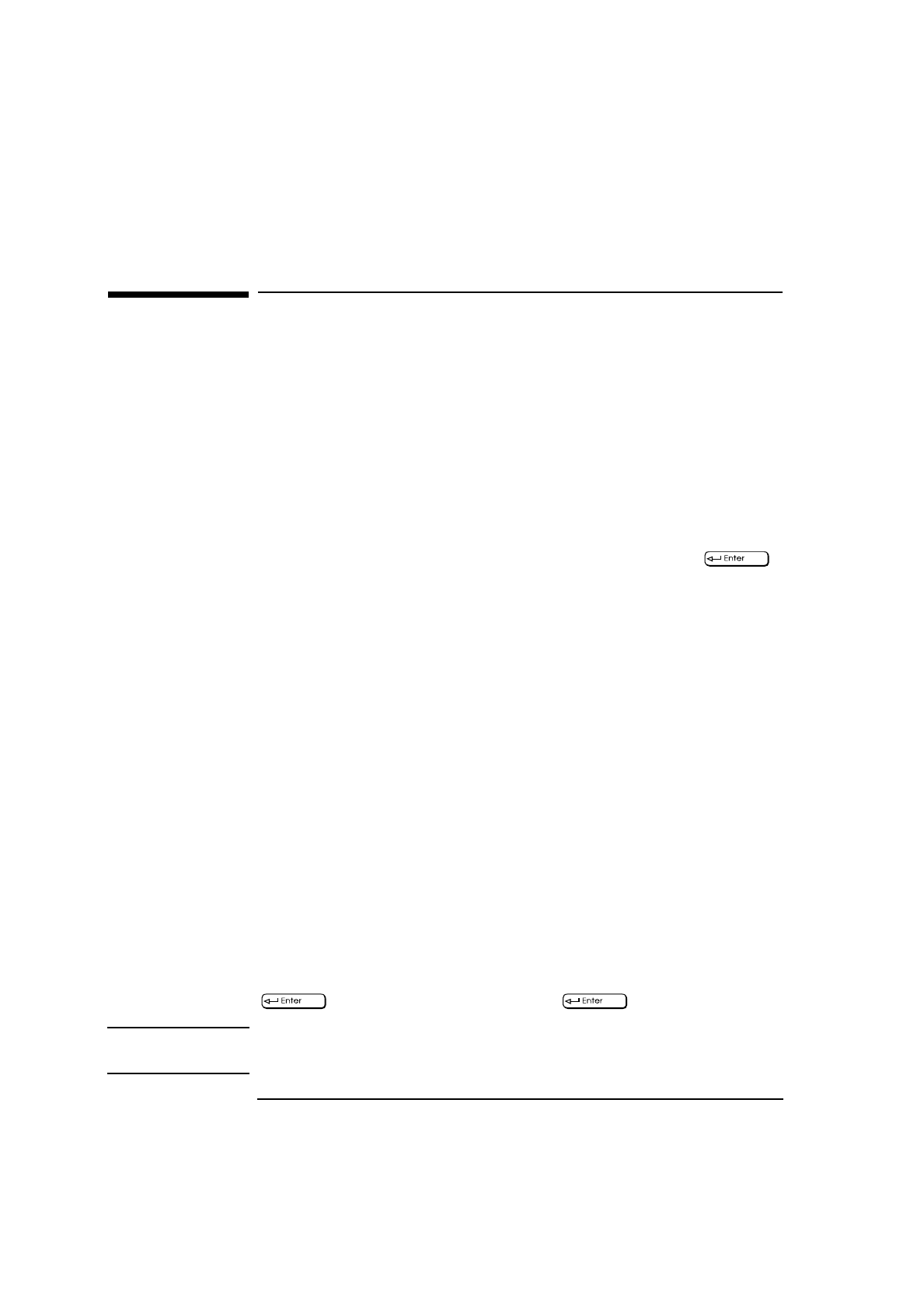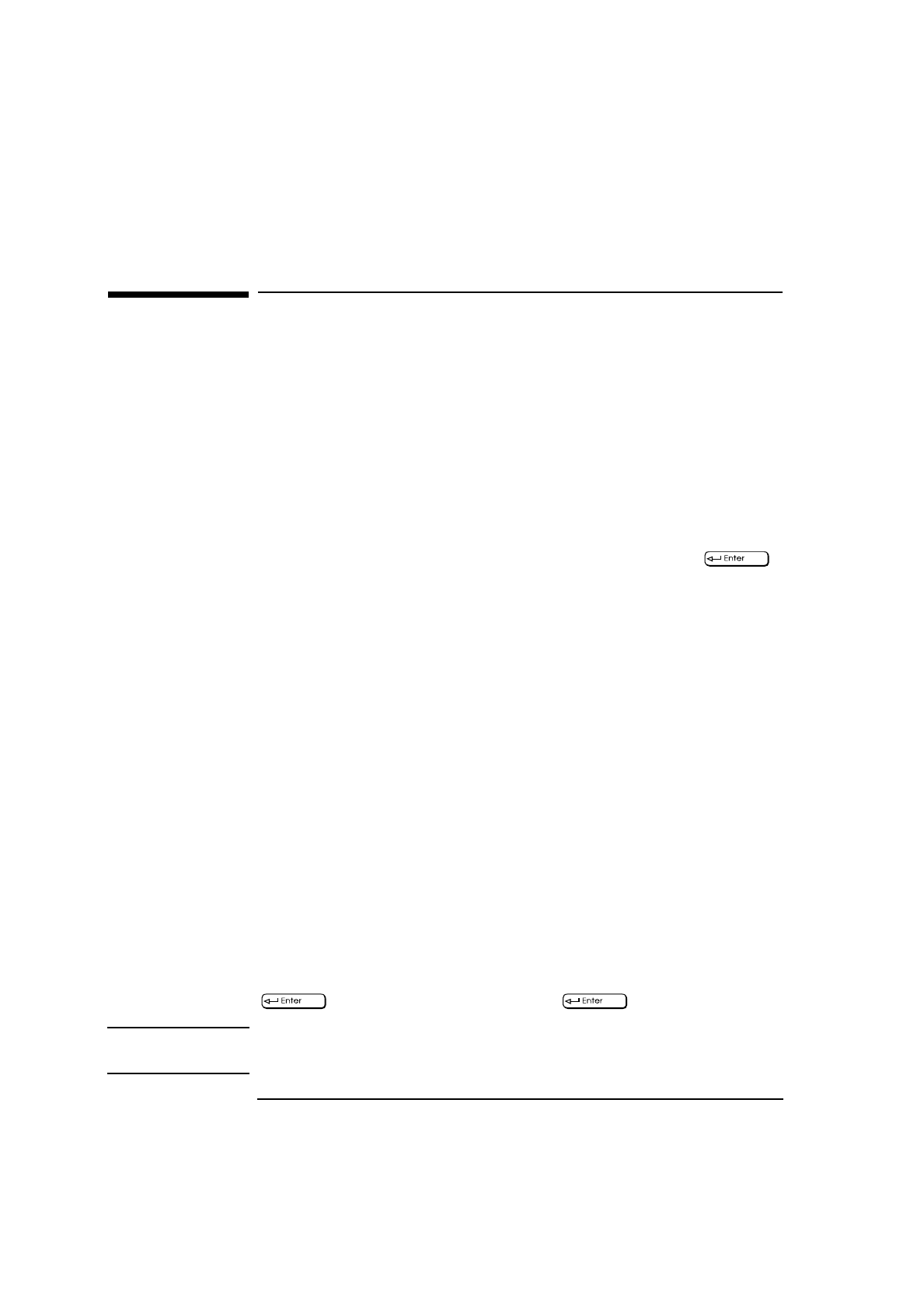
1 Setting Up and Using Your PC
Setting Passwords
14 English
Setting Passwords
You can set two passwords, the Administrator password and the User
password, to provide two levels of protection for your PC. You set both
passwords in the Security menu group of the Setup program.
Setting an Administrator Password
Set the Administrator password to protect the PC’s configuration in
Setup. An Administrator password can provide a power-on password
prompt to prevent your PC being started or used in your absence. You
can also use this password to start the PC when the keyboard (and
mouse) are locked—you must type the password and press
to unlock the keyboard (refer to "Power-On Password", in the HP
Setup program—refer to "HP Setup Program", on page 66).
If you have set both an Administrator password and a User password,
and you enter the Setup program by using the User password, you will
be restricted in your ability to change setup items. If you enter the
Setup program with an Administrator password, you will have no
restrictions.
To set an Administrator Password:
1
Start the Setup Program. Refer to "HP Setup Program", on page 66.
2
Select the Security menu group.
3
Select the “Administrator Password” submenu.
4
Choose the “Set Administrator Password” setup item. You will be
asked to enter your password twice. Save your changes when you
exit the Setup program by selecting “Exit”, then “Save and Exit”.
To remove the password, follow the same procedure as to set a
password. You will be asked to enter the existing password first. Then,
for the new password, leave the password field blank and press
. To confirm your choice, press a second time.
NOTE If you forget your password, refer to "If You Have Forgotten Your
Password", on page 56.