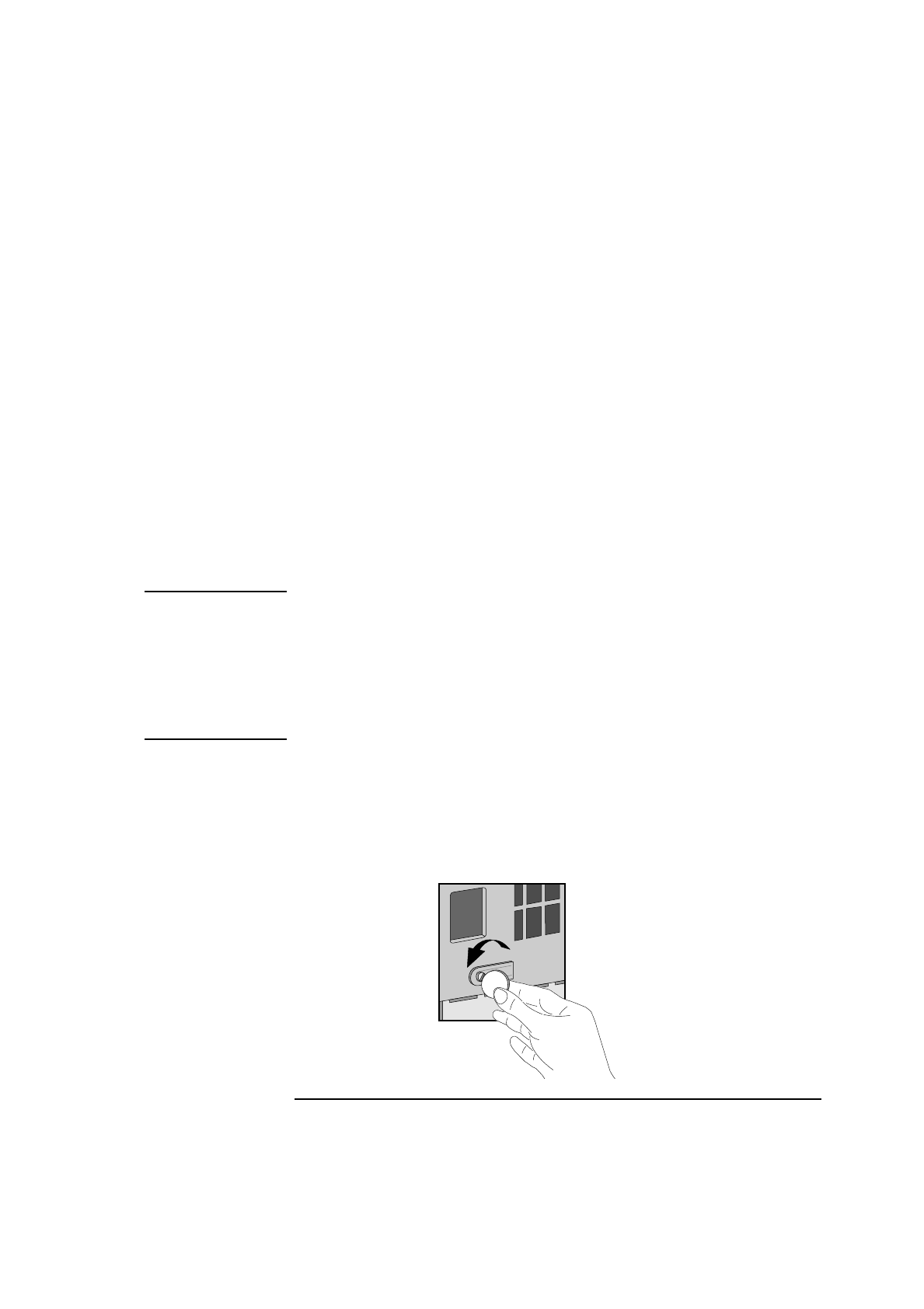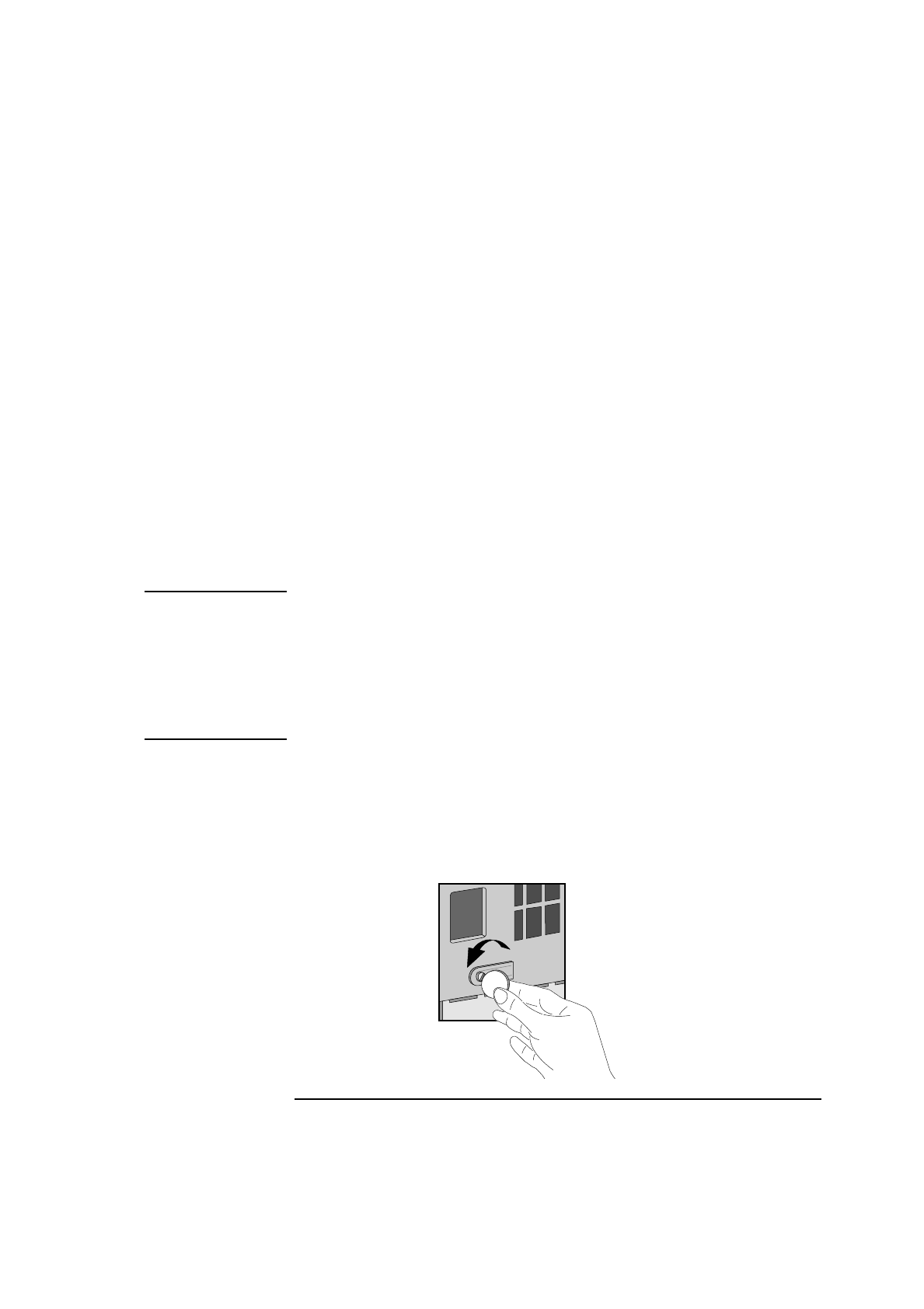
English 29
2 How to Install Accessories In Your PC
Installing Mass Storage Devices
IDE drives are automatically detected by the Setup program. However,
a newly installed CD-ROM may require that you install an appropriate
device driver. Refer to your operating system documentation for
details. For information on how to obtain the latest available drivers
from HP, refer to page 73.
Installing an IDE Hard Disk Drive in the Top Rear Shelf
The top rear shelf is located under the power supply. You can use this
shelf for a 3.5-inch hard disk drive. You can also use the top rear shelf
for installing an ISA accessory board.
The PC has an integrated Enhanced IDE controller which supports two
Fast IDE hard disk drives. Refer to the drive’s manuals to see if you
must set jumpers or if there is a special installation procedure to follow
CAUTION Handle the hard disk drive with care. Avoid shocks and violent
movement as this can cause damage to the hard disk drive’s internal
components.
Make sure that you back up your files before you install a hard disk
drive. Refer to your operating system documentation for information on
how to do this.
1
Disconnect the computer’s power supply cord and any connection to
a telecommunications network.
2
Remove the computer’s cover and power supply.
3
At the rear of the computer, unscrew the retaining bracket (you can
use a coin to do this) and remove it.