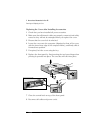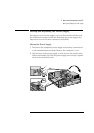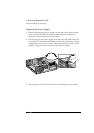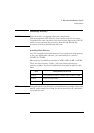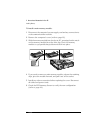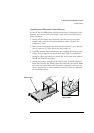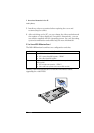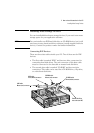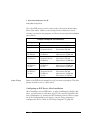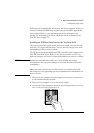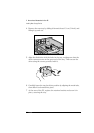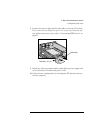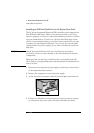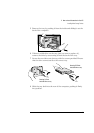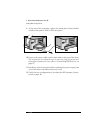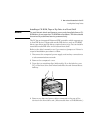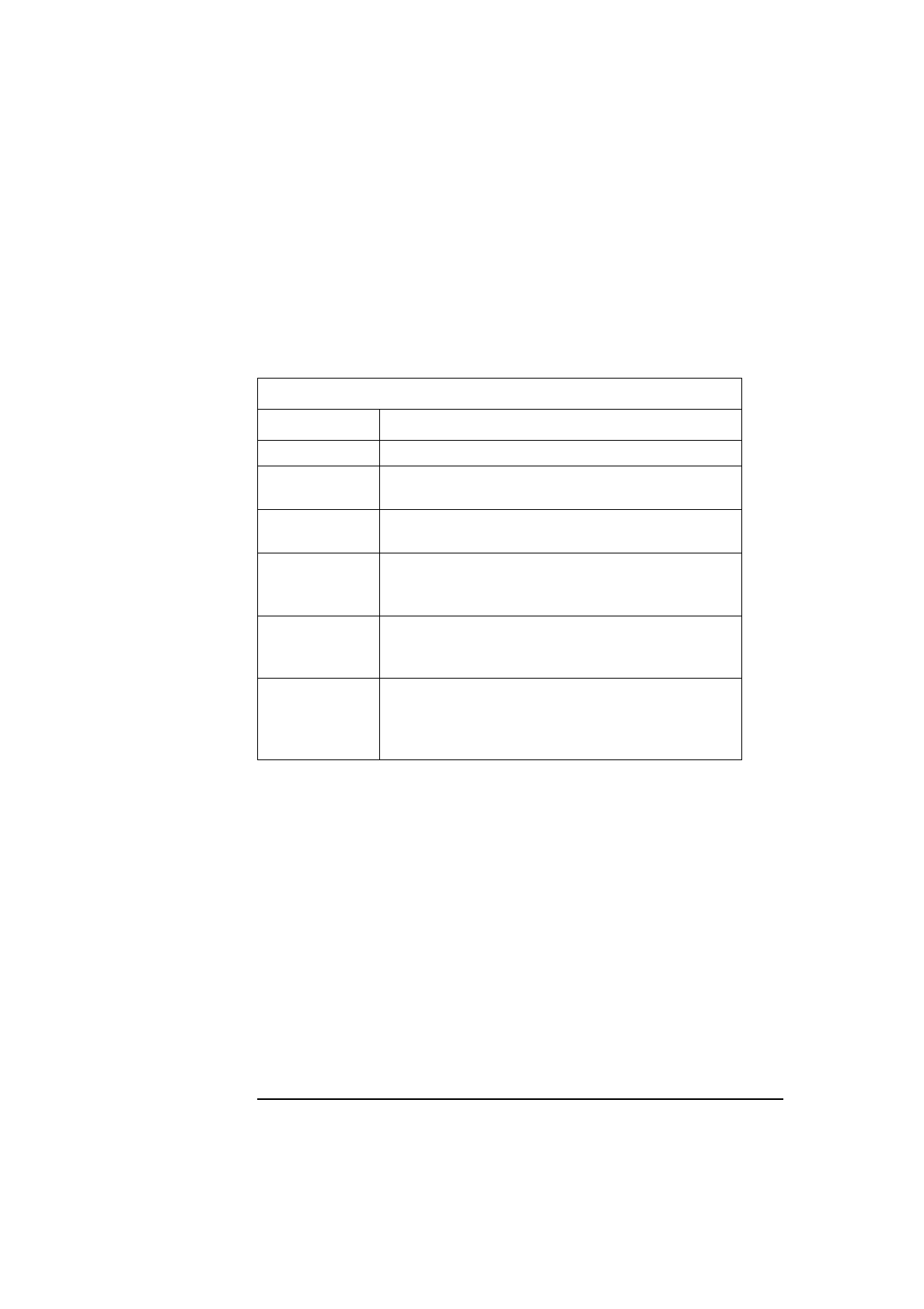
2 How to Install Accessories In Your PC
Installing Mass Storage Devices
28 English
Up to four IDE devices can be connected to the system board using
these data cables. (Refer to the storage device’s manual to check
whether you need to set jumpers, or if there are any special installation
procedures.)
Jumper Settings
Refer to the IDE drive’s manual to see if you must set jumpers. The drive
jumper should be set to “cable select”.
Configuring an IDE Device After Installation
After installing a second IDE drive, or after installing any flexible disk
drive, you will need to verify that your PC has correctly identified the
new configuration, by viewing the HP Summary Screen. Refer to page
44. If the configuration is not correct, run the Setup program to
configure the device. Refer to “HP Setup Program” on page 66.
Examples of multiple IDE drive combinations
Configuration Connections to data cables
1 Hard disk drive 1. Bootable hard disk drive: Master connector, HDD Cable
2 Hard disk drives 1. Bootable hard disk drive:
2. Second hard disk drive:
Master connector, HDD Cable
Slave connector, HDD Cable
1 Hard disk drive
1 CD-ROM drive
1. Bootable hard disk drive:
2. CD-ROM drive:
Master connector, HDD Cable
Master connector, CD-ROM Cable
2 Hard disk drives
1 CD-ROM drive
1. Bootable hard disk drive:
2. Second hard disk drive:
3. CD-ROM drive:
Master connector, HDD Cable
Slave connector, HDD Cable
Master Connector, CD-ROM Cable
1 Hard disk drive
1 CD-ROM drive
1 Zip drive
1. Bootable hard disk drive:
2. CD-ROM drive:
3. Zip drive:
Master connector, HDD Cable
Master connector, CD-ROM Cable
Slave connector, CD-ROM Cable
2 Hard disk drives
1 CD-ROM drive
1 Zip drive
1. Bootable hard disk drive:
2. Second hard disk drive:
3. CD-ROM drive:
4. Zip drive:
Master connector, HDD Cable
Slave connector, HDD Cable
Master connector, CD-ROM Cable
Slave connector, CD-ROM Cable