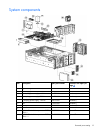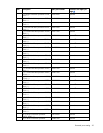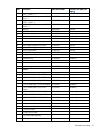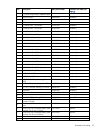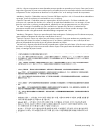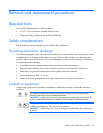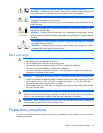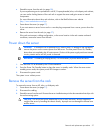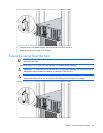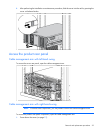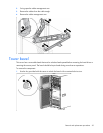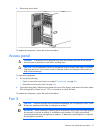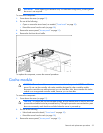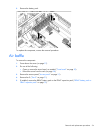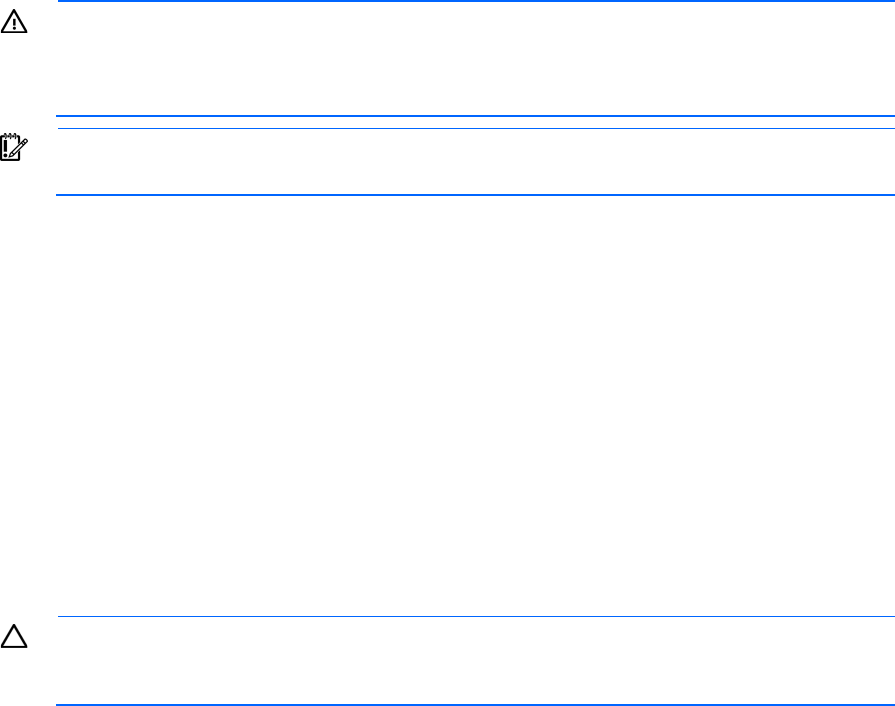
Removal and replacement procedures 27
• Extend the server from the rack (on page 28).
If you are performing service procedures in an HP, Compaq branded, telco, or third-party rack cabinet,
you can use the locking feature of the rack rails to support the server and gain access to internal
components.
For more information about telco rack solutions, refer to the RackSolutions.com website
(http://www.racksolutions.com/hp).
• Power down the server (on page 27).
If you must remove a server from a rack or a non-hot-plug component from a server, power down the
server.
• Remove the server from the rack (on page 27).
If the rack environment, cabling configuration, or the server location in the rack creates awkward
conditions, remove the server from the rack.
Power down the server
WARNING: To reduce the risk of personal injury, electric shock, or damage to the equipment,
remove the power cord to remove power from the server. The front panel Power On/Standby
button does not completely shut off system power. Portions of the power supply and some internal
circuitry remain active until AC power is removed.
IMPORTANT: If installing a hot-plug device, it is not necessary to power down the server.
1. Shut down the OS as directed by the OS documentation.
2. Press the Power On/Standby button to place the server in standby mode. When the server enters
standby power mode, the system power LED changes to amber.
3. Disconnect the power cords.
The system is now without power.
Remove the server from the rack
To remove the server from an HP, telco, or third-party rack:
1. Power down the server (on page 27).
2. Disconnect the cabling.
3. Extend the server from the rack. Reverse the server installation steps in the documentation that ships with
the rack-mounting option.
CAUTION: Do not use the server release lever to lift or carry the server. Always support the
weight of the server by handling the chassis directly. Improper use can damage the release lever
and the server.