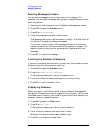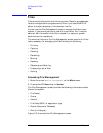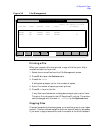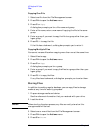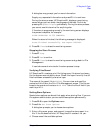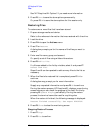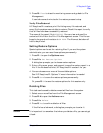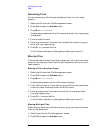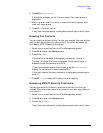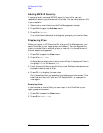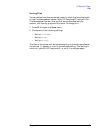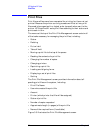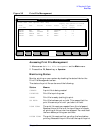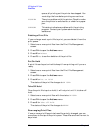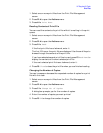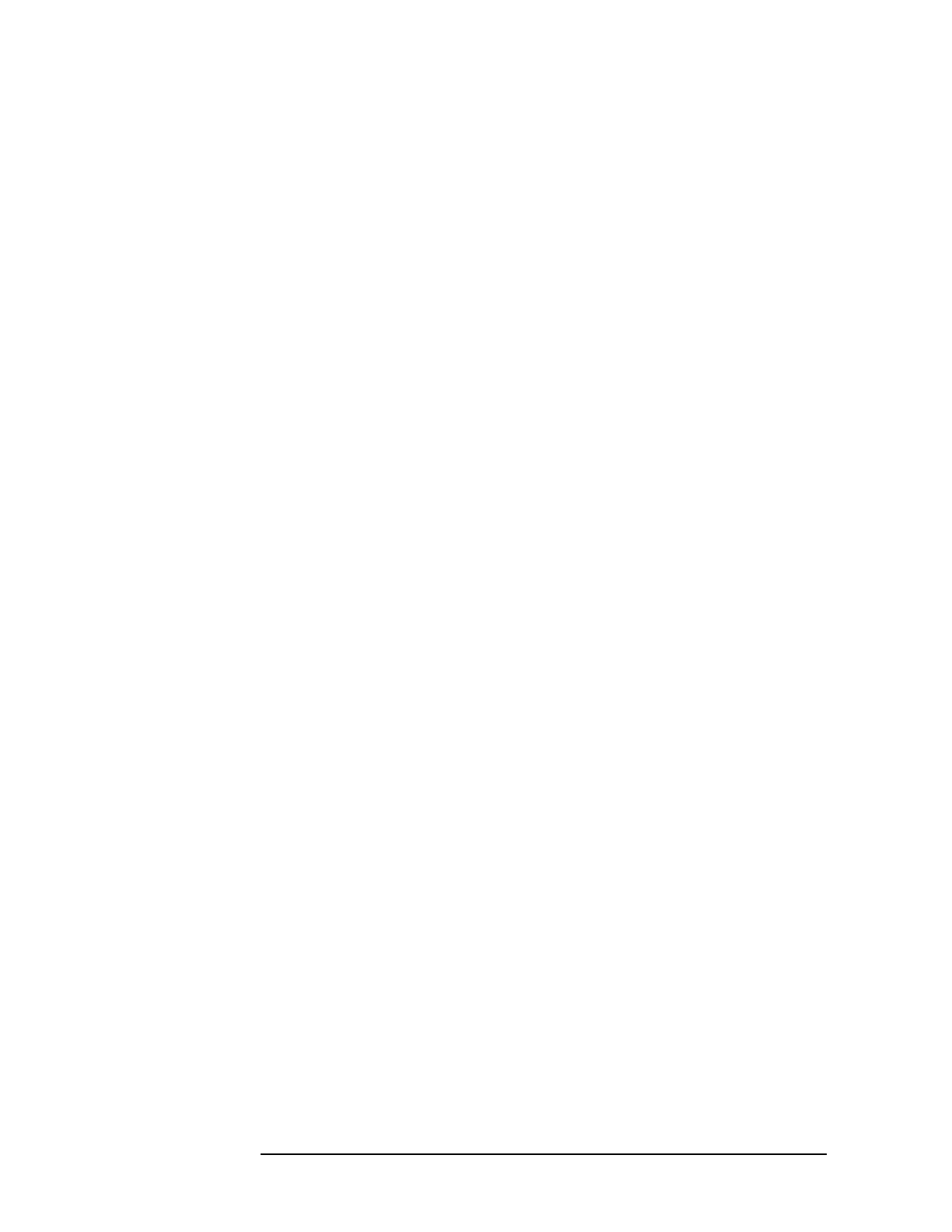
50 Chapter3
HP Easytime/XL Tasks
Files
Renaming Files
You can rename any file that you created and that is in your logon
account.
1. Select one file from the File Management screen.
2. Press
F2 A to open the Actions menu.
3. Press
M for Move/Rename.
A dialog box prompts you for a file name and group. Your logon group
is displayed.
4. Enter a new file name.
5. Enter a group name if you want the renamed file moved to a group
other than your logon group.
6. Press
F5 OK to rename the file.
If the file has a lockword, a dialog box prompts you to enter it.
Moving Files
Files can be moved to and from other groups, but not to and from other
accounts. You can only move files that you created and that are in your
logon account.
Moving a File to Another Group
1. Select one file from the File Management screen.
2. Press
F2 A to open the Actions menu.
3. Press
M for Move/Rename.
A dialog box prompts you for a file name and group.
4. Enter the file name, or if you want to give the file a new name, enter
a new file name. otherwise, enter the old file name.
5. Enter a group name if you want to move the file to a group other
than your logon group.
6. Press
F5 OK to move the file.
If the file has a lockword, a dialog box prompts you to enter it.
Moving Multiple Files
When moving more than one file to another group, you cannot rename
them at the same time.
1. Select files from the File Management screen.
2. Press
F2 A to open the Actions menu.