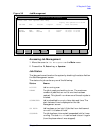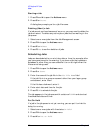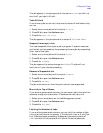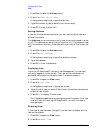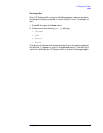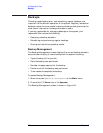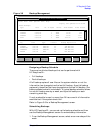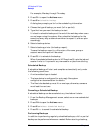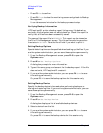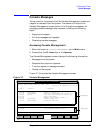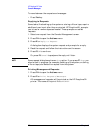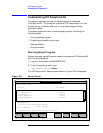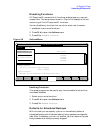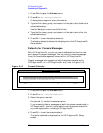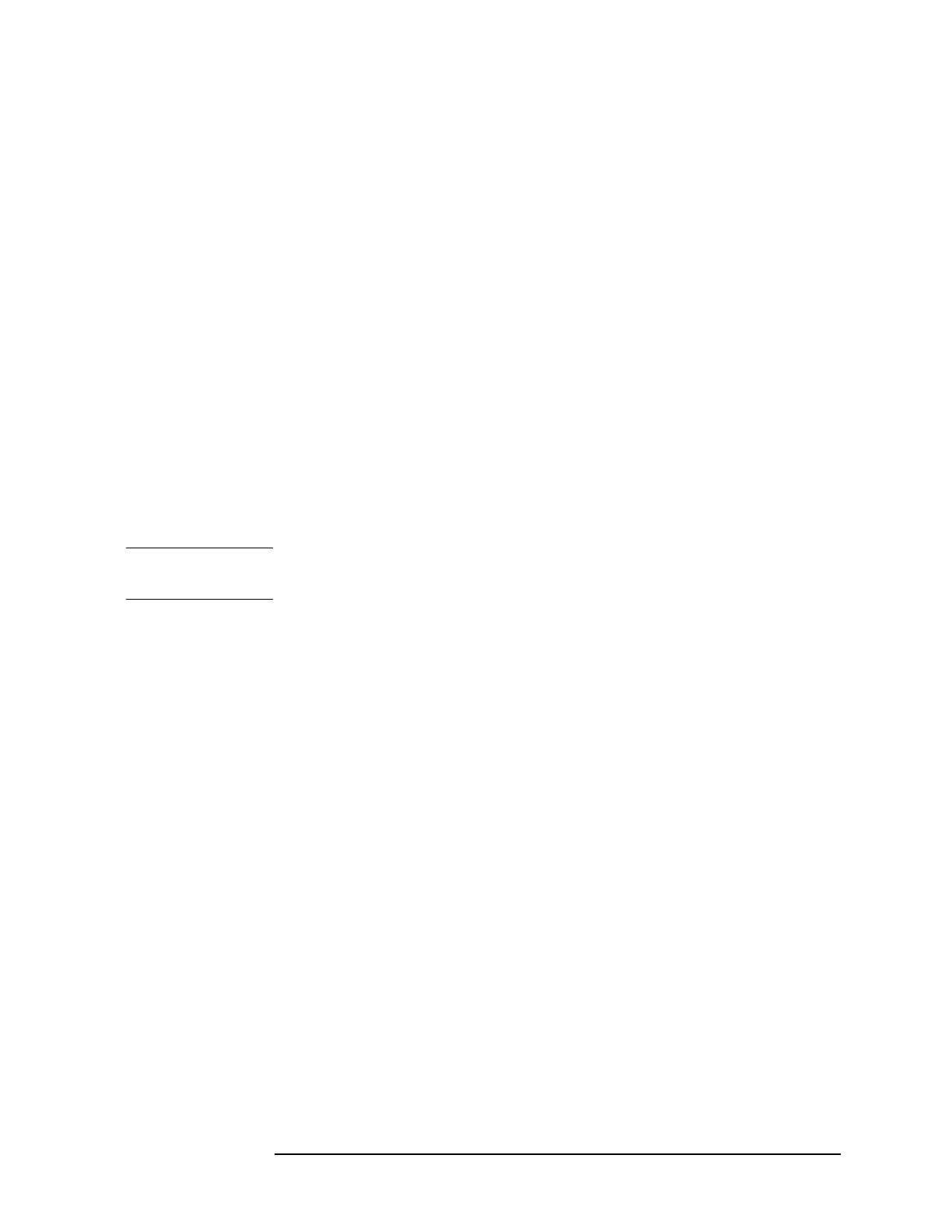
Chapter 3 73
HP Easytime/XL Tasks
Backups
send a message warning users to log off the system, for example:
Backup will begin in 10 minutes. Please finish and log off.
To perform the backup:
1. Prepare backup tapes and device.
Refer to the reference information received with the drive.
2. Load the drive.
3. Press
F2 A to open the Actions menu.
4. Press
F to Perform Full Backup.
Or, press
P for Perform Partial Backup.
If there are active jobs and sessions a dialog box prompts you to
confirm that you want to continue. Any files currently accessed by
the active jobs and sessions will not be backed up. Press
F5 Yes if you
want to continue with the backup.
Once the backup begins, HP Easytime/XL sets the job and session
limits to 1 to prevent any new sessions or jobs from starting.
CAUTION
If the system is configured for auto-reply, the backup starts
immediately. Any files stored previously will be lost.
If the system is not configured for auto-reply, a dialog box prompts
for more information.
Supply the requested information and press
F5 OK to continue with
the backup.
Or, press F7 Stop to stop the backup.
During the backup process, HP Easytime/XL displays a monitoring
screen where you can check the progress of the backup. Do this by
pressing
F5 Update Display periodically. During the backup
process, the terminal cannot be used for anything else.
If the backup is progressing correctly, the monitoring screen displays
the percent complete, for example:
STORE OPERATION IS 25% COMPLETE.
When the backup is finished, the following message is displayed:
Backup finished successfully. See report ETBUPLST.
When this message is displayed, the backup process is finished.
5. Press
F8 Close to close the monitoring screen.
Stopping the Backup Process
• Press
F7 Stop.