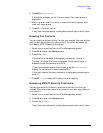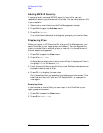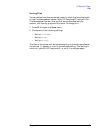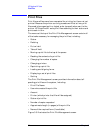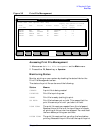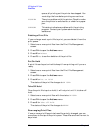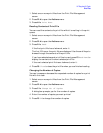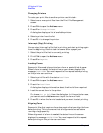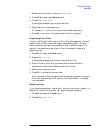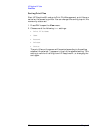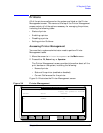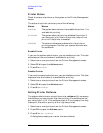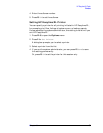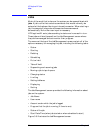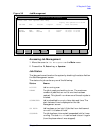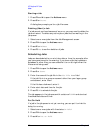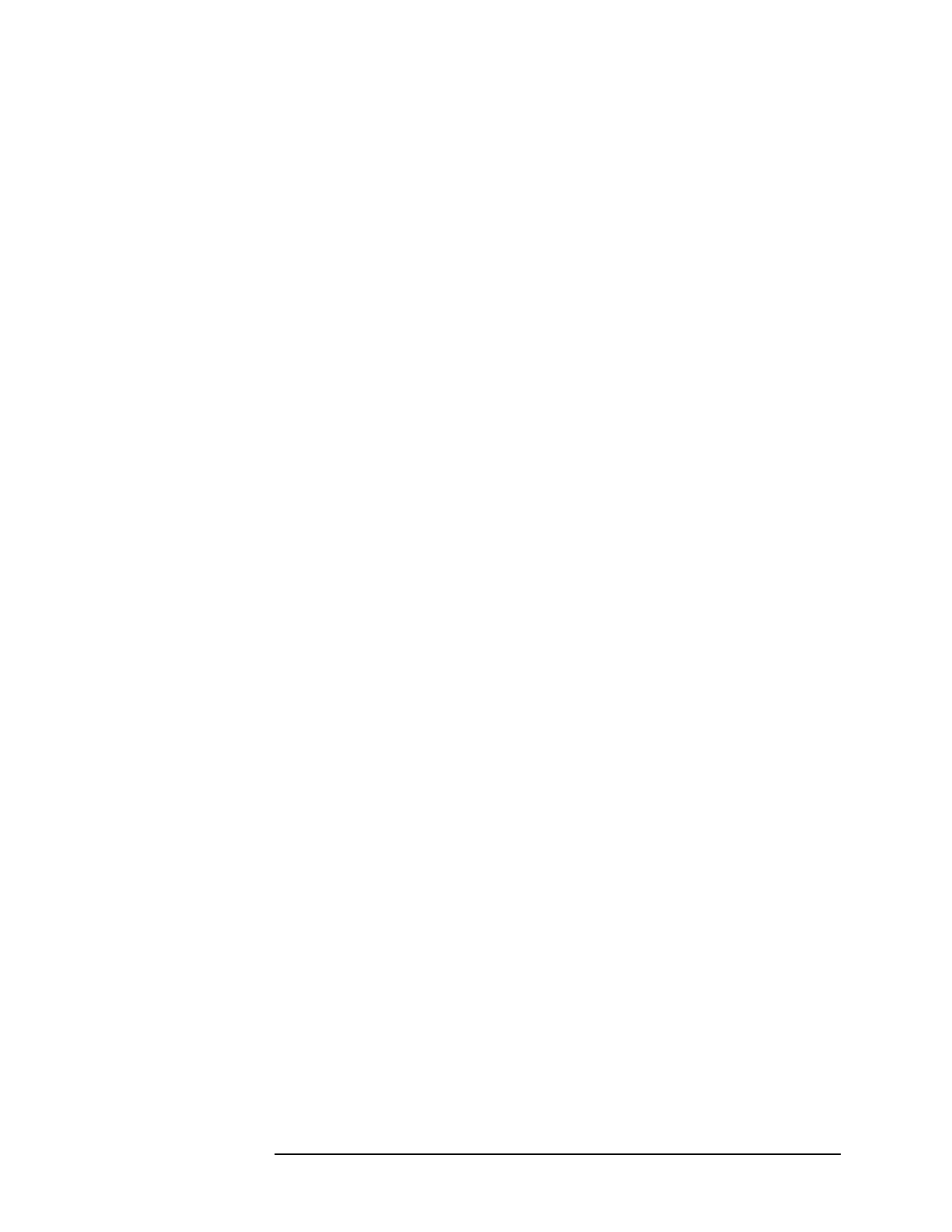
Chapter 3 59
HP Easytime/XL Tasks
Print Files
1. Select a print file with the status Align Form.
2. Press
F2 A to open the Actions menu.
3. Press
F for Align Form.
A dialog box prompts you to align the form.
4. Align the form in the paper tray.
Or, choose Test to first print a test line to check alignment.
5. Press
F5 OK to inform the system that the form is aligned.
Displaying Print Files
Log on to HP Easytime/XL and go to Print File Management, you will
see all the print files under your logon name and account. You may
want to expand the view to include print files in another account, or
restrict it to a particular set of print files, for example, those on a
specific printer.
1. Press
F2 V to open the View menu.
2. Press
V for Set View.
A dialog box prompts you to enter a set of print files.
3. Enter the set of print files you would like to view. Wildcard
characters can be used to define a set of print files.
4. Select one or more printers.
5. Press
F5 OK to display the new view.
Only those print files you specified are now displayed on the screen.
This new view will last until you exit HP Easytime/XL, or change
the view again.
Resetting View
If you have changed your view of print files, you can quickly reset it to
display all the print files under your logon name and account.
1. Press
F2 V to open the View menu.
2. Press
R for Reset View.