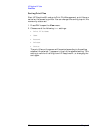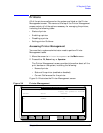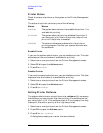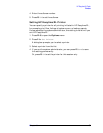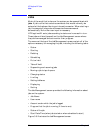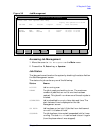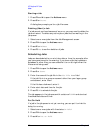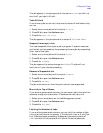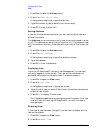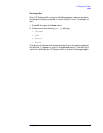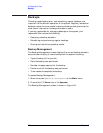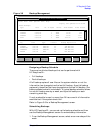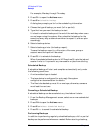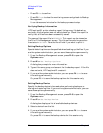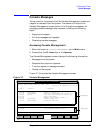68 Chapter3
HP Easytime/XL Tasks
Jobs
1. Press F2 A to open the Actions menu.
2. Press
L for Limit No. of Jobs.
A dialog box prompts you to type the job limit.
3. Type the number of jobs allowed to run concurrently.
4. Press
F5 OK to set the job limit.
Setting Jobfence
If you are the system administrator, you can restrict which jobs are
allowed to execute.
The jobfence is the minimum priority level a job must exceed in order
to run. The jobfence can be any value from 0 to 14. If the jobfence is set
at 8, for example, then only those jobs with a priority of 9 or higher can
run.
1. Press
F2 A to open the Actions menu.
2. Press
F for Set Jobfence.
A dialog box prompts you to type the jobfence number.
3. Type the jobfence
4. Press
F5 OK to set the jobfence.
Displaying Jobs
Log on to HP Easytime/XL and go to Job Management, to view jobs
currently logged on to the system. The view can be restricted to a
particular set of jobs, for example, those in a specific account.
1. Press
F2 V to open the View menu.
2. Press
V for Set View.
A dialog box prompts you to type a set of jobs.
3. Type the set of jobs you would like to view. Use wildcard characters
to define a set of jobs.
4. Press
F5 OK to display the new view.
Only those jobs specified are now displayed on the screen. This new
view will last until exiting HP Easytime/XL, or until the view is
changed again.
Resetting View
If the view of jobs has been changed, it can be reset to display all the
jobs on the system.
1. Press
F2 V to open the View menu.
2. Press
R for Reset View.