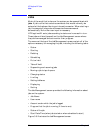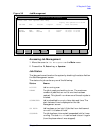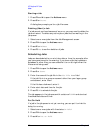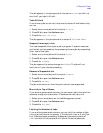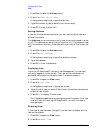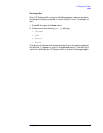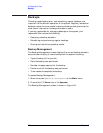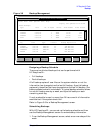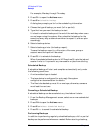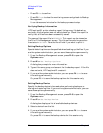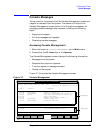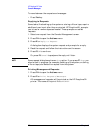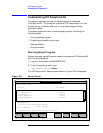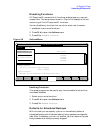72 Chapter3
HP Easytime/XL Tasks
Backups
For example, Monday through Thursday.
2. Press
F2 A to open the Actions menu.
3. Press
S for Schedule Backup.
A dialog box prompts you for further scheduling information.
4. Choose the type of backup you want (full or partial).
5. Type the time you want the backup to start.
It is best to schedule backups at the end of the workday when users
are no longer using the system. Also, schedule the backup for the
same time every day so users know when to expect it, and can plan
accordingly.
6. Select a backup device.
7. Select a backup printer (for backup report).
To save the backup report in a file, enter a file name, group or
account were the report will be saved.
8. Press
F5 OK to schedule the backup.
When the scheduled backup starts, HP Easytime/XL sets the job and
session limits to 1 to prevent any new session or jobs from starting.
Scheduled Backup
A scheduled backup will start and complete automatically only under
the following conditions:
• A write-enabled tape is loaded.
• The tape device is configured for auto-reply. See system
configuration documentation for details.
• The files to be backed up must fit on one tape; otherwise, someone
must load the next one.
Canceling a Scheduled Backup
A scheduled backup can be canceled at any time before it starts.
1. From the Backup Management screen, select one or more scheduled
backups.
2. Press
F2 A to open the Actions menu.
3. Press
D for Delete Scheduled Backup.
4. Press
F5 Yes to cancel the scheduled backup.
Performing Backups
In addition to performing regularly scheduled backups, a full or partial
backup can be performed whenever needed. Before starting a backup,