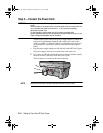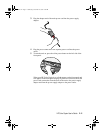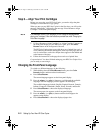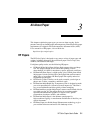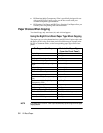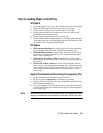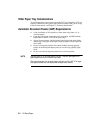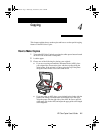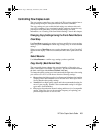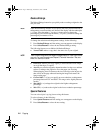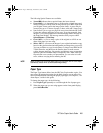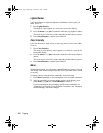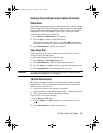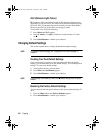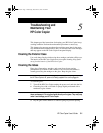4-2
Copying
As you load the originals, the message “Document loaded” appears
briefly on the front-panel display.
NOTE
For more information about the types of paper you can use in the ADF, see Chapter
3, “All About Paper.”
4
To specify the number of copies, press Number of Copies until the
desired number appears on the display.
If the number of copies is already displayed on the front panel and you
want to change it, press the minus (-) or plus (+) button until the correct
number appears on the display.
5
To adjust the way your copy will look, use the copy quality (Best,
Normal, and Fast), Reduce/Enlarge, Paper Type, Lighter/Darker,
and Color Intensity buttons.
For more information about using these buttons, see “Controlling How
Copies Look” later in this chapter.
6
Start copying by doing one of the following:
◆
Press the Black button to make black-and-white copies.
◆
Press the Color button to make color copies.
NOTE
To avoid paper jams, remove copies from the OUT tray frequently. OUT tray capacity
is affected by the type of paper and the amount of ink you are using. For tray
capacities, see Chapter 8, “Technical Information.”
WBOCh5.fm Page 2 Wednesday, December 23, 1998 2:46 PM