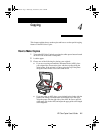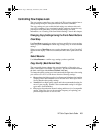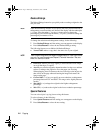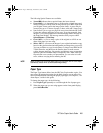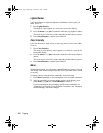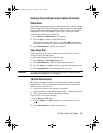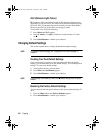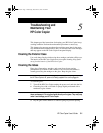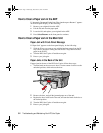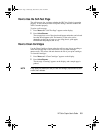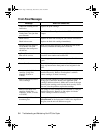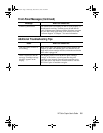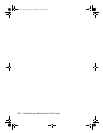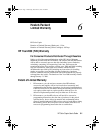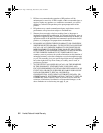HP Color Copier User’s Guide
5-1
Troubleshooting and
Maintaining Your
HP Color Copier
5
This chapter provides instructions for keeping your HP Color Copier in top
working condition. Perform the maintenance procedures as necessary.
This chapter also presents procedures for resolving paper jams in the paper
tray and automatic document feeder (ADF). It also lists some of the messages
that may appear on the HP Color Copier front-panel display.
Cleaning the Exterior Case
Use a soft, damp, lint-free cloth to wipe dust, smudges, and stains off the case.
The interior of the HP Color Copier does
not
require cleaning.
Keep fluids
away from the interior of the HP Color Copier.
Cleaning the Glass
Dirty glass (fingerprints, smudges, and so on) slows down copying
performance by as much as half a minute! This is because the scanner is
actually processing the smudges on the glass. Keep the glass clean.
WARNING
Turn off the HP Color Copier and unplug the power cord before cleaning. Even though
the HP Color Copier is off, power is still being supplied if the cord is plugged in.
To clean the glass:
1
Turn off the HP Color Copier, unplug the power cord, and raise the lid.
2
Clean the glass with a soft cloth or sponge slightly moistened with a
nonabrasive glass cleaner.
CAUTION
Do not use abrasives, acetone, benzene, or carbon tetrachloride on the glass;
these can damage it. Do not place liquids directly on the glass.
They may seep
under it and damage your HP Color Copier.
3
Dry the glass with a chamois or cellulose sponge to prevent spotting.
WCCCh5.fm Page 1 Wednesday, December 23, 1998 12:52 PM