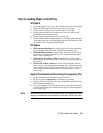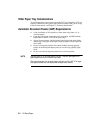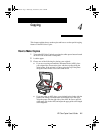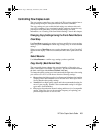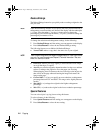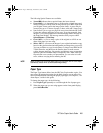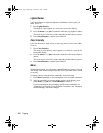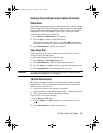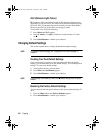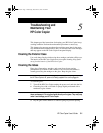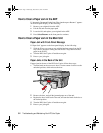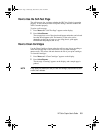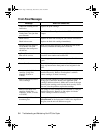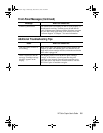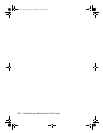HP Color Copier User’s Guide
4-7
Changing Copy Settings Using the Menu Commands
Photo Mode
Photo Mode temporarily turns the Text Enhancement (TE) setting off and the
Enhance Light Colors (ELC) setting on for optimal copying of a photograph.
For more information about using the TE and ELC settings, see “TE (Text
Enhancement)” and “ELC (Enhance Light Colors)” later in this chapter.
To use the Photo Mode, do the following:
1
Press Menu until Photo Mode (–+)
❍
appears.
2
Press the plus (+) button to select Photo Mode.
The small circle to the right of the (– +) is filled in
●
to indicate that
Photo Mode is enabled; it is cleared
❍
when Photo Mode is turned off.
3
Press Select/Resume to confirm your selection.
Copy Paper Size
Copy Paper Size lets you copy on either letter-sized (8.5-by-11-inches) or
A4-sized (210-by-297-mm) paper.
To change the copy paper size, do the following:
1
Press Menu until Copy Paper Size appears.
2
Press Select/Resume to view the current default paper size.
3
Press the minus (–) or plus (+) button to toggle between the paper sizes.
4
Press Select/Resume to choose the paper size you want.
WARNING
Do not copy onto envelopes or other smaller-sized papers. Copying onto smaller-
sized papers can damage your HP Color Copier.
TE (Text Enhancement)
TE sharpens the edges of black text. It is turned on by default and should
usually be left on. (TE is automatically turned off when you select Photo
Mode.) However, turn TE off if:
◆
Large, black typefaces look splotchy (not smooth).
◆
Horizontal grainy or white bands appear in light- to medium-gray areas.
◆
Thin, colored objects or lines contain black sections.
To turn TE on or off, do the following:
1
Press Menu until TE appears.
2
Press the minus (–) or plus (+) button to switch between off
❍
and
on
●
.
3
Press Select/Resume to confirm your selection.
WBOCh5.fm Page 7 Wednesday, December 23, 1998 2:46 PM