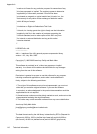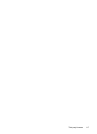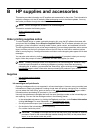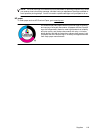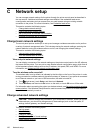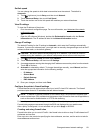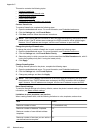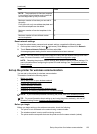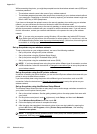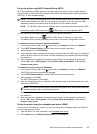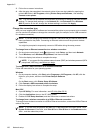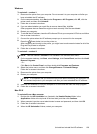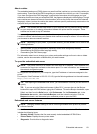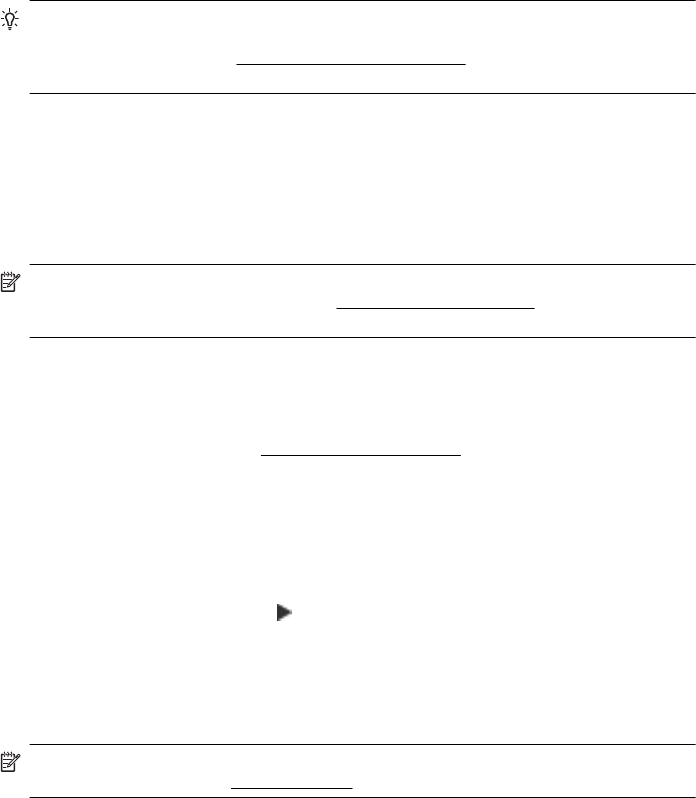
While connecting the printer, you might be prompted to enter the wireless network name (SSID) and
a wireless password:
• The wireless network name is the name of your wireless network.
• The wireless password prevents other people from connecting to your wireless network without
your permission. Depending on the level of security required, your wireless network might use
either a WEP key or WPA passphrase.
If you have not changed the network name or the security passkey since setting up your wireless
network, you can sometimes find them on the back or side of the wireless router.
If you cannot find the network name or the security passkey or cannot remember this information,
see the documentation available with your computer or with the wireless router. If you still cannot
find this information, contact your network administrator or the person who set up the wireless
network.
TIP: If you are using a computer running Windows, HP provides a tool called HP Print and
Scan Doctor that can help retrieve this information for some systems. To use this tool, visit the
HP Wireless Printing Center (www.hp.com/go/wirelessprinting). (At this time, this tool might not
be available in all languages.)
Set up the printer on your wireless network
To set up the printer on your wireless network, use one of the following methods:
• Set up the printer using the HP printer software
• Set up the printer using the Wireless Setup Wizard
• Set up the printer using WiFi Protected Setup (WPS)
• Set up the printer using the embedded web server (EWS)
NOTE: If you have already been using the printer with a different type of connection, such as
a USB connection, follow the instructions in
Change the connection type to set up the printer on
your wireless network.
Set up the printer using the HP printer software
In addition to enabling key printer features, you can use the HP printer software that came with your
printer to set up wireless communication.
If you have already been using the printer with a different type of connection, such as a USB
connection, follow the instructions in
Change the connection type to set up the printer on your
wireless network.
Set up the printer using the Wireless Setup Wizard
The Wireless Setup Wizard provides an easy way to set up and manage a wireless connection to
your printer from the printer control panel.
1. Set up the printer hardware. See the getting started guide or the setup poster that came with
your printer.
2. On the printer control panel, touch
(right arrow), touch Setup, and then touch Network.
3. Touch Wireless Setup Wizard, and then touch OK.
4. Follow the display instructions to complete the setup.
5. After the setup has completed, the network printer drivers can be installed by opening the
printer's HP folder in All Programs, clicking Printer Setup and Software , and selecting
Connect a new printer.
NOTE: If you cannot find the wireless network name (SSID) and wireless password (WPA
passphrase, WEP key), see
Before you begin.
Appendix C
124 Network setup