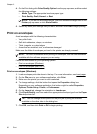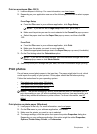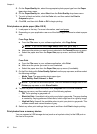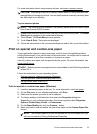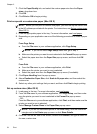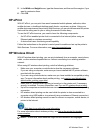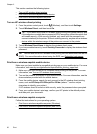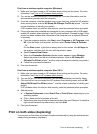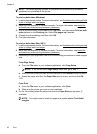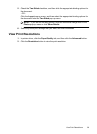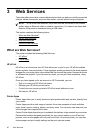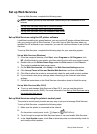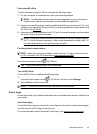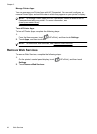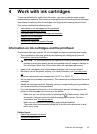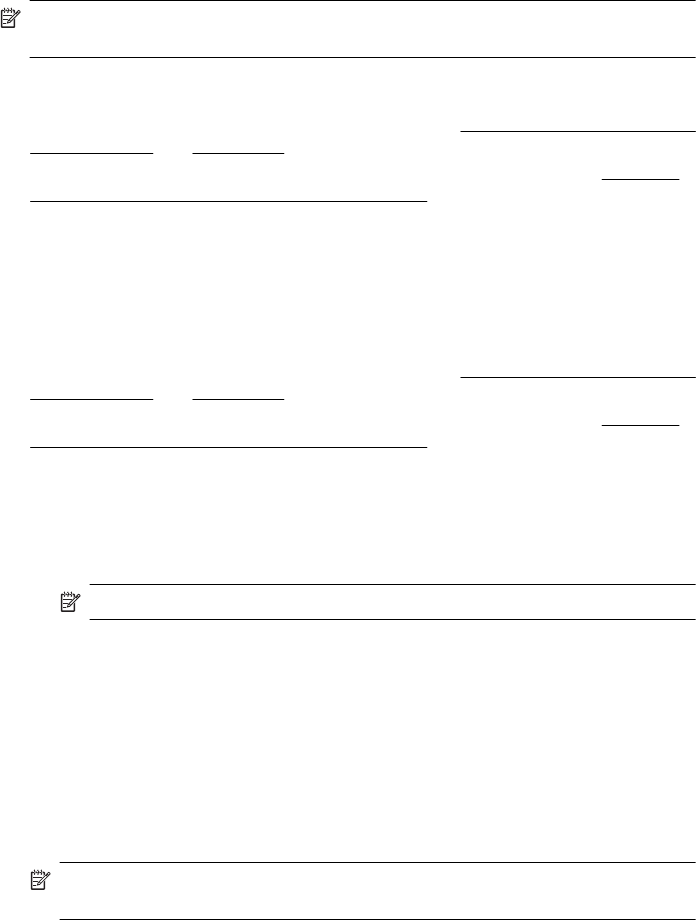
NOTE: Two-sided printing requires an automatic two-sided printing accessory
(duplexer) to be installed on the printer.
To print on both sides (Windows)
1. Load the appropriate media. For more information, see
Guidelines for printing on both
sides of a page and Load paper.
2. Make sure the duplexer is installed correctly. For more information, see
Install the
automatic two-sided printing accessory (duplexer).
3. With a document open, click Print on the File menu, and then select Print on both
sides options on the Finishing tab. Select Flip pages up if desired.
4. Change any other settings, and then click OK.
5. Print your document.
To print on both sides (Mac OS X)
1. Load the appropriate media. For more information, see
Guidelines for printing on both
sides of a page and Load paper.
2. Make sure the duplexer is installed correctly. For more information, see
Install the
automatic two-sided printing accessory (duplexer).
3. Depending on your application use one of the following procedures to select a paper
size:
From Page Setup
a.From the File menu in your software application, click Page Setup.
NOTE: If you do not see a Page Setup menu item, go to step 3.
b. Make sure the printer you want to use is selected in the Format For pop-up menu.
c. Select the paper size from the Paper Size pop-up menu, and then click OK.
-OR-
From Print
a.From the File menu in your software application, click Print.
b. Make sure the printer you want to use is selected.
4. On the Print dialog select the paper size from the Paper Size pop-up menu (if
available).
NOTE: You might need to select the paper-size option labeled Two-Sided
margins.
Chapter 2
38 Print