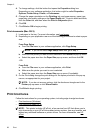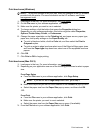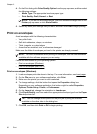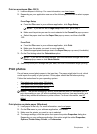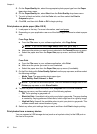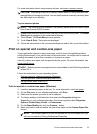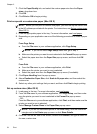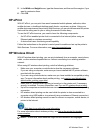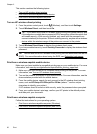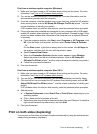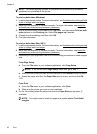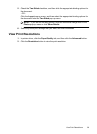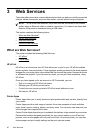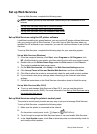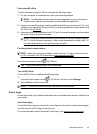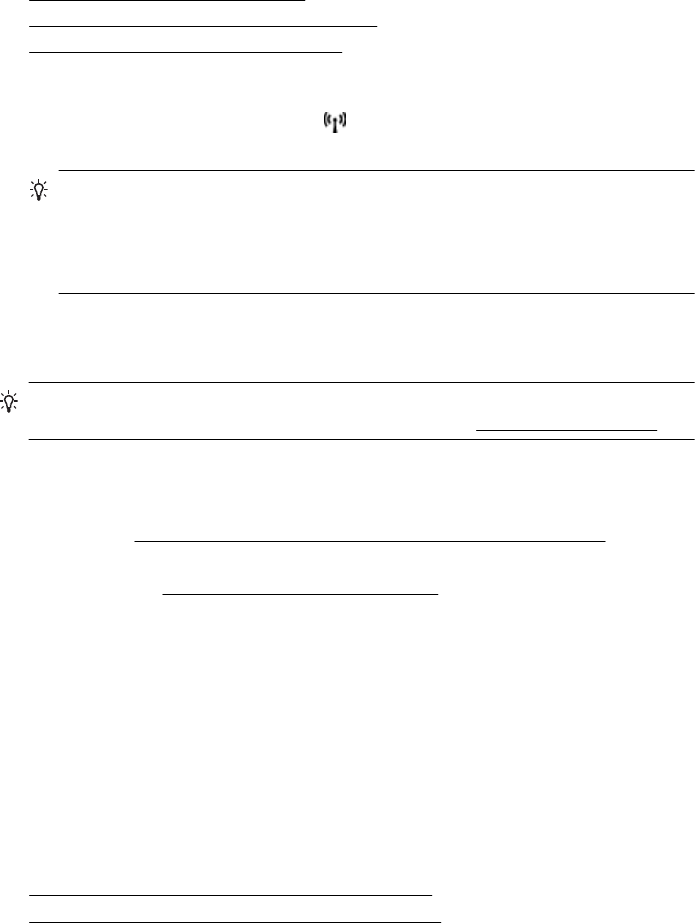
This section contains the following topics:
•
Turn on HP wireless direct printing
•
Print from a wireless-capable mobile device
•
Print from a wireless-capable computer
Turn on HP wireless direct printing
1.
From the printer control panel, touch
(Wireless), and then touch Settings.
2. Touch Wireless Direct, and then touch On.
TIP: If you would like to use HP wireless direct printing with greater security and
if the computer or mobile device supports WPA2 encryption, select the option that
will enable security. With security enabled, only users with the password can
connect wirelessly to the printer. Without enabling security, anyone with a wireless
device within the wireless range of the printer can connect to the printer.
3. Touch Wireless Direct Name to display the wireless direct name.
4. If you have enabled security, touch Security Passcode to display the wireless direct
password.
TIP: You can also turn on HP wireless direct printing from the embedded web server
(EWS). For more information about using the EWS, see
Embedded web server.
Print from a wireless-capable mobile device
Make sure you have installed a compatible printing app on your mobile device. For more
information, visit
www.hp.com/global/us/en/eprint/mobile_printing_apps.html.
1. Make sure you have turned on HP wireless direct printing on the printer. For more
information, see
Turn on HP wireless direct printing.
2. Turn on the wireless connection in your mobile device. For more information, see the
documentation provided with the mobile device.
3. From the mobile device, search for and connect to the HP wireless direct printing
name, such as HP-Setup-XX-Officejet Pro 251dw (where ** are the unique
characters to identify your printer).
If HP wireless direct is turned on with security, enter the password when prompted.
4. From your mobile device’s print app, confirm your HP printer is the default printer,
and then print your document.
Print from a wireless-capable computer
Follow the instructions for your operating system.
•
Print from a wireless-capable computer (Windows)
•
Print from a wireless-capable computer (Mac OS X)
Chapter 2
36 Print