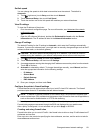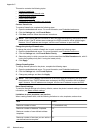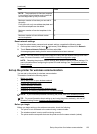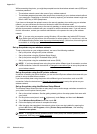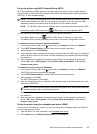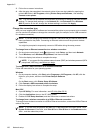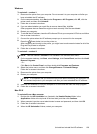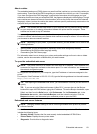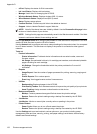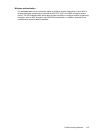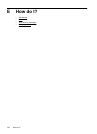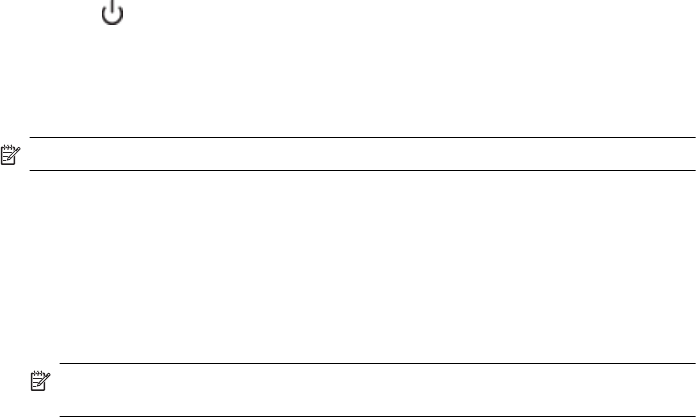
Windows
To uninstall — method 1
1. Disconnect the printer from your computer. Do not connect it to your computer until after you
have reinstalled the HP software.
2. On the computer desktop, click Start, select Programs or All Programs, click HP, click the
printer name, and then click Uninstall.
3. Follow the on-screen instructions.
4. If you are asked whether you would like to remove shared files, click No.
Other programs that use these files might not work correctly if the files are deleted.
5. Restart your computer.
6. To reinstall the HP software, insert the HP software CD into your computer's CD drive, and follow
the on-screen instructions.
7. Connect the printer when the HP software prompts you to connect it to the computer.
8.
Press the
(Power button) to turn the printer on.
After connecting and turning on the printer, you might have to wait several minutes for all of the
Plug and Play events to complete.
9. Follow the on-screen instructions.
To uninstall — method 2
NOTE: Use this method if Uninstall is not available in the Windows Start menu.
1. On the computer desktop, click Start, select Settings, click Control Panel, and then click Add/
Remove Programs.
- Or -
Click Start, click Control Panel, and then double-click Programs and Features.
2. Select the printer name, and then click Change/Remove or Uninstall/Change.
Follow the on-screen instructions.
3. Disconnect the printer from your computer.
4. Restart your computer.
NOTE: It is important that you disconnect the printer before restarting your computer. Do
not connect the printer to your computer until after you have reinstalled the HP software.
5. Insert the HP software CD into your computer's CD drive and then start the Setup program.
6. Follow the on-screen instructions.
Mac OS X
To uninstall from a Mac computer
1. Double-click the HP Uninstaller icon (located in the Hewlett-Packard folder in the
Applications folder at the top level of the hard disk), and then click Continue.
2. When prompted, type the correct administrator’s name and password, and then click OK.
3. Follow the on-screen instructions.
4. When the HP Uninstaller finishes, restart your computer.
Uninstall and reinstall the HP software 129