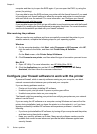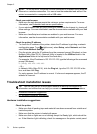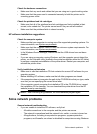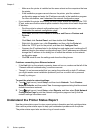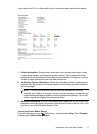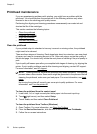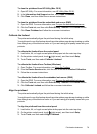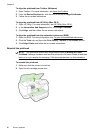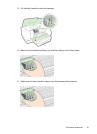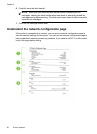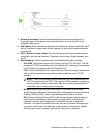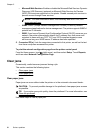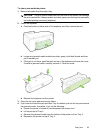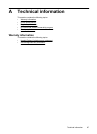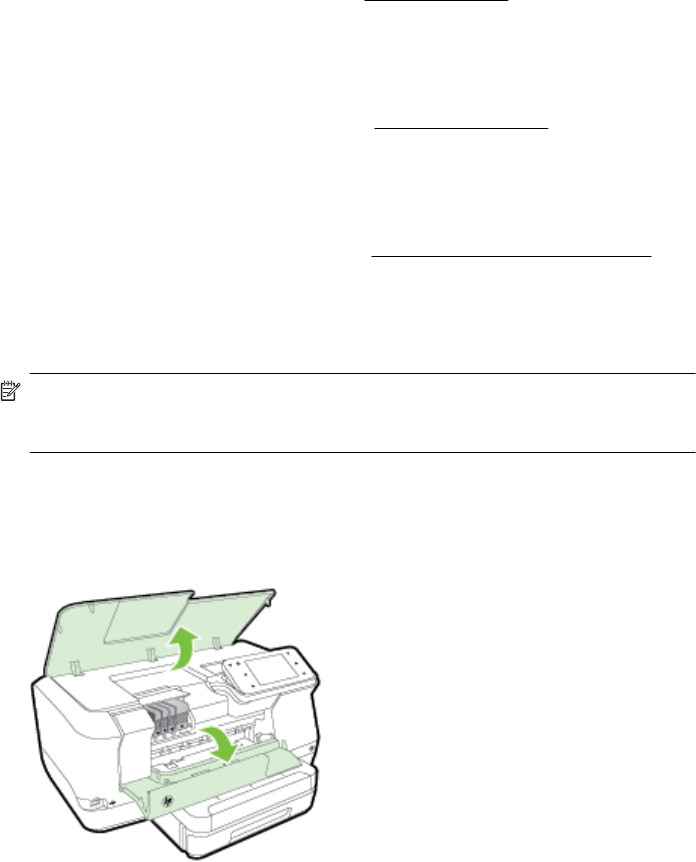
To align the printhead from Toolbox (Windows)
1. Open Toolbox. For more information, see
Open the Toolbox.
2. From the Device Services tab, click the icon to the left of Align Printheads.
3. Follow the on-screen instructions.
To align the printhead from HP Utility (Mac OS X)
1. Open HP Utility. For more information, see
HP Utility (Mac OS X).
2. In the Information And Support section, click Align Printhead.
3. Click Align, and then follow the on-screen instructions.
To align the printhead from the embedded web server (EWS)
1. Open the EWS. For more information, see
To open the embedded web server.
2. Click the Tools tab, and then click Print Quality Toolbox in the Utilities section.
3. Click Align Printer and follow the on-screen instructions.
Reinstall the printhead
NOTE: This procedure should only be performed when a Missing or Failed
Printhead message has been seen and the printer has first been turned off and then
back on to try to resolve the message. If the message persists, try this procedure.
To reinstall the printhead
1. Make sure that the printer is turned on.
2. Open the ink cartridge access door.
Chapter 5
80 Solve a problem