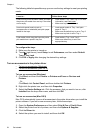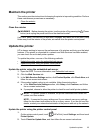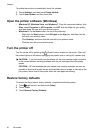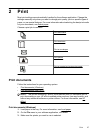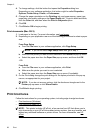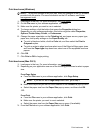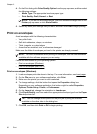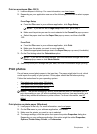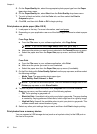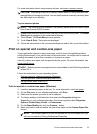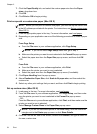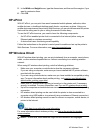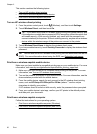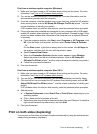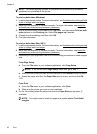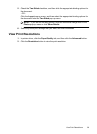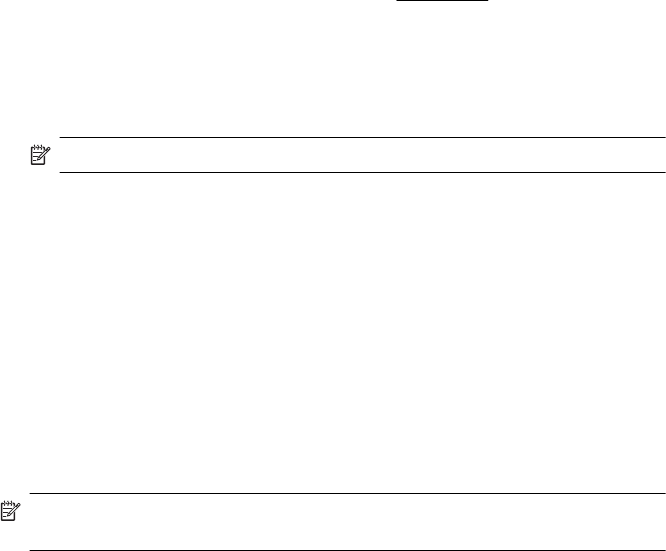
5. On the Paper/Quality tab, select the appropriate photo paper type from the Paper
type drop-down menu.
6. On the Paper/Quality tab, select Best from the Print Quality drop-down menu.
7. To print in black and white, click the Color tab, and then select the Print in
Grayscale option.
8. Click OK, and then click Print or OK to begin printing.
Print photos on photo paper (Mac OS X)
1. Load paper in the tray. For more information, see Load paper.
2. Depending on your application use one of the following procedures to select a paper
size:
From Page Setup
a.From the File menu in your software application, click Page Setup.
NOTE: If you do not see a Page Setup menu item, go to step 3.
b. Make sure the printer you want to use is selected in the Format For pop-up menu.
c. Select the paper size from the Paper Size pop-up menu, and then click OK.
-OR-
From Print
a.From the File menu in your software application, click Print.
b. Make sure the printer you want to use is selected.
c. Select the paper size from the Paper Size pop-up menu (if available).
3. On the Print dialog click Color/Quality Option from the pop-up menu, and then select
the following settings:
• Media Type: The appropriate photo paper type
• Print Quality: Draft, Normal, or Best
NOTE: If you do not see these options, click the disclosure triangle next to the
Printer pop-up menu or click Show Details.
4. To print the photo in black and white, click Grayscale from the Print Color as
Gray pop-up menu, and then select one of the following options:
• Off: Turns printing in grayscale off.
• Black Ink Only: Uses black ink to print your photo in grayscale. The gray shading
is created by varying patterns of black dots, which might result in a grainy image.
• High Ink Only: Uses all the available colors to print your photo in grayscale. This
creates smooth and natural shades of gray.
5. Select any other print settings that you want, and then click Print to begin printing.
Print photos from a memory device
You can connect a USB storage device (such as a keychain drive) to the USB port on
the front of the printer.
Chapter 2
32 Print