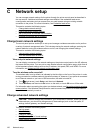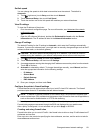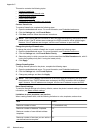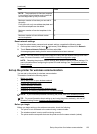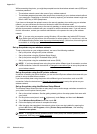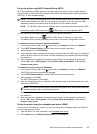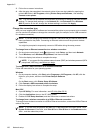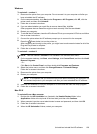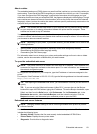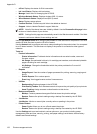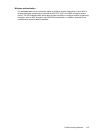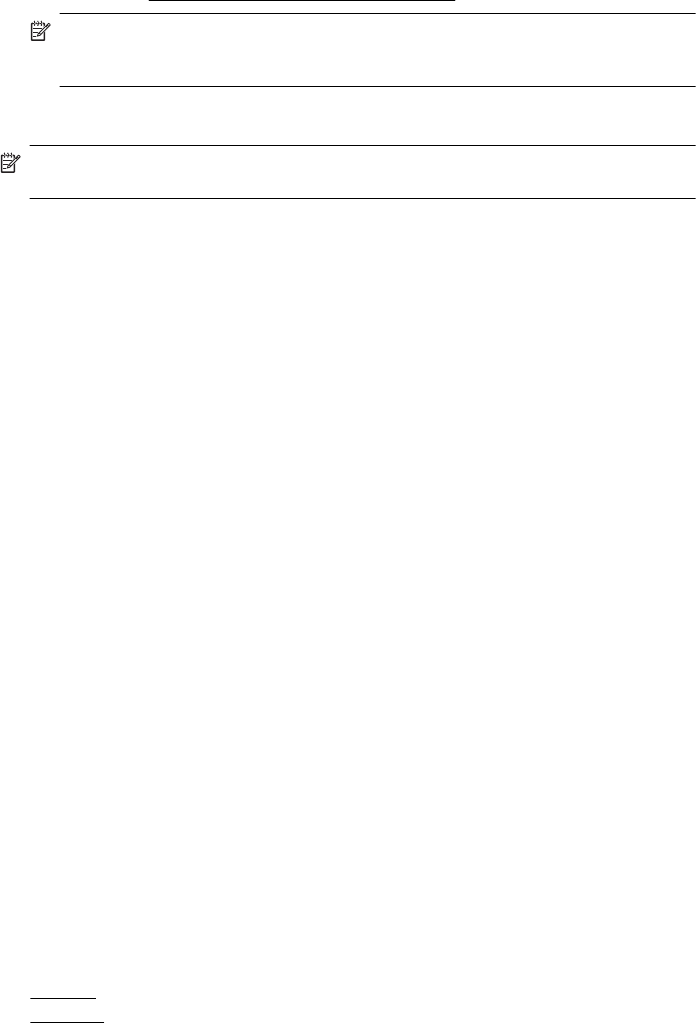
To add hardware addresses to a wireless router or wireless access point
1. Print the network configuration page, and then locate the printer’s hardware address. For more
information, see
Understand the network configuration page.
NOTE: The printer maintains separate hardware addresses for the Ethernet connection
and for wireless connection. Both hardware addresses are listed on the printer’s network
configuration page.
2. Open the configuration utility for the wireless router or wireless access point, and add the
printer's hardware address to the list of accepted hardware addresses.
NOTE: For more information about using the configuration utility, see the documentation
provided with the router or wireless access point.
Other wireless security guidelines
To keep the wireless network secure, follow these guidelines:
• Use a wireless password with at least 20 random characters. You can use up to 64 characters
in a WPA wireless password.
• Avoid any common words or phrases, easy sequences of characters (such as all 1s), and
personally-identifiable information for wireless passwords. Always use random strings
composed of uppercase and lowercase letters, numbers, and if allowed, special characters such
as punctuation.
• Change the default wireless password provided by the manufacturer for administrator access
to the access point or wireless router. Some routers let you change the administrator name as
well.
• Turn off administrative access over wireless if possible. If you do this, you need to connect to
the router with an Ethernet connection when you want to make configuration changes.
• Turn off remote administrative access over the Internet on your router, if possible. You can use
Remote Desktop to make an encrypted connection to a computer running behind your router
and make configuration changes from the local computer you are accessing over the Internet.
• To avoid accidentally connecting to another party's wireless network, turn off the setting to
automatically connect to non-preferred networks. This is disabled by default in Windows XP.
Guidelines for reducing interference on a wireless network
The following tips will help reduce the chances for interference in a wireless network:
• Keep the wireless devices away from large metal objects, such as filing cabinets, and other
electromagnetic devices, such as microwaves and cordless telephones, as these objects can
disrupt radio signals.
• Keep the wireless devices away from large masonry structures and other building structures as
these objects can absorb radio waves and lower signal strength.
• Position the access point or wireless router in a central location in line of sight with the wireless
devices on the network.
• Keep all wireless devices on the network within range of one another.
Uninstall and reinstall the HP software
If your installation is incomplete, or if you connected the USB cable to the computer before prompted
by the HP software installation screen, you might need to uninstall and then reinstall the HP software
that came with the printer. Do not simply delete the printer application files from your computer. Make
sure to remove them correctly using the uninstall utility provided when you installed the HP software.
•
Windows
• Mac OS X
Appendix C
128 Network setup