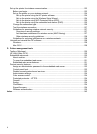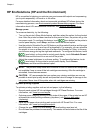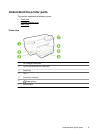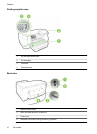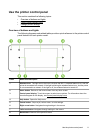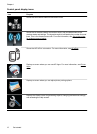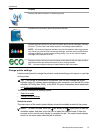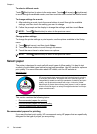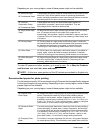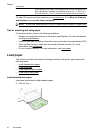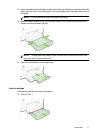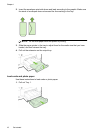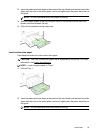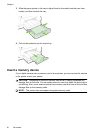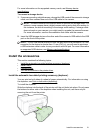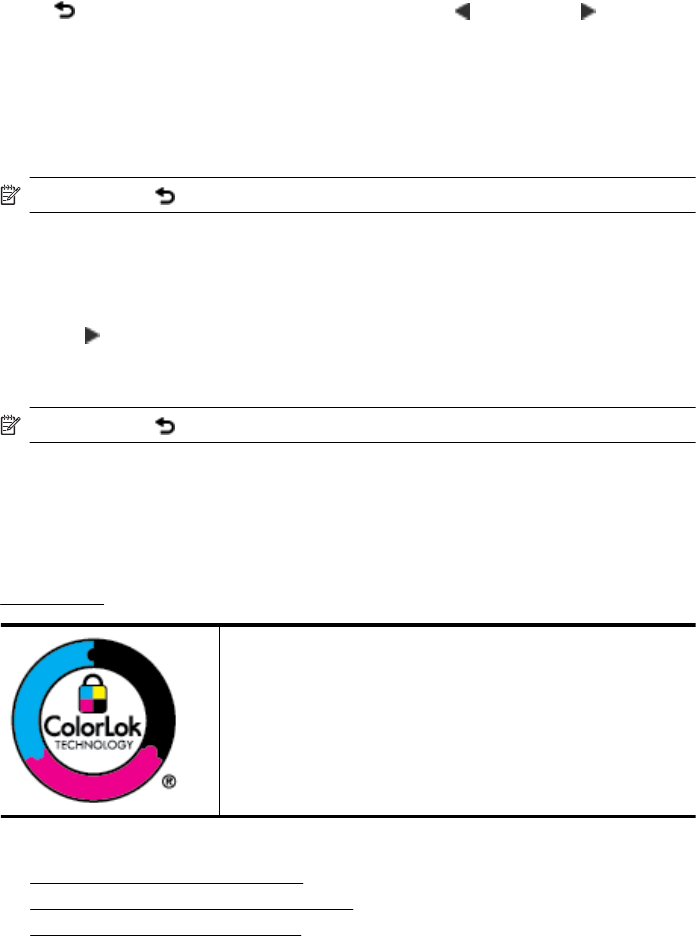
To select a different mode
Touch
(Back button) to return to the main menu. Touch (left arrow) or (right arrow)
to scroll through the available modes, and then touch the icon to select the desired mode.
To change settings for a mode
1. After selecting a mode, touch the arrow buttons to scroll through the available
settings, and then touch the setting you want to change.
2. Follow the prompts on the display to change the settings, and then touch Done.
NOTE: Touch (Back button) to return to the previous menu.
Change printer settings
To change the printer settings or print reports, use the options available in the Setup
menu:
1. Touch
(right arrow), and then touch Setup.
2. Touch the arrow buttons to scroll through the menus.
3. Touch the menu items to select menus or options.
NOTE: Touch (Back button) to return to the previous menu.
Select paper
The printer is designed to work well with most types of office media. It is best to test
a variety of print media types before buying large quantities. Use HP media for optimum
print quality. For more information about HP media, visit the HP website at
www.hp.com.
HP recommends plain papers with the ColorLok logo for printing
of everyday documents. All papers with the ColorLok logo are
independently tested to meet high standards of reliability and print
quality, and produce documents with crisp, vivid color, bolder
blacks and dry faster than ordinary plain papers. Look for papers
with the ColorLok logo in a variety of weights and sizes from major
paper manufacturers.
This section contains the following topics:
•
Recommended papers for printing
•
Recommended papers for photo printing
•
Tips for selecting and using paper
Recommended papers for printing
If you want the best print quality, HP recommends using HP papers that are specifically
designed for the type of project you are printing.
Chapter 1
14 Get started