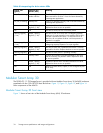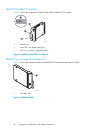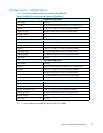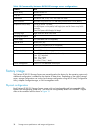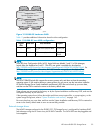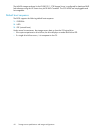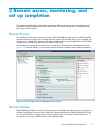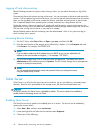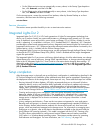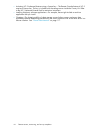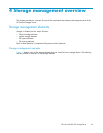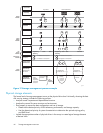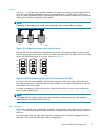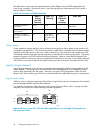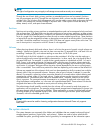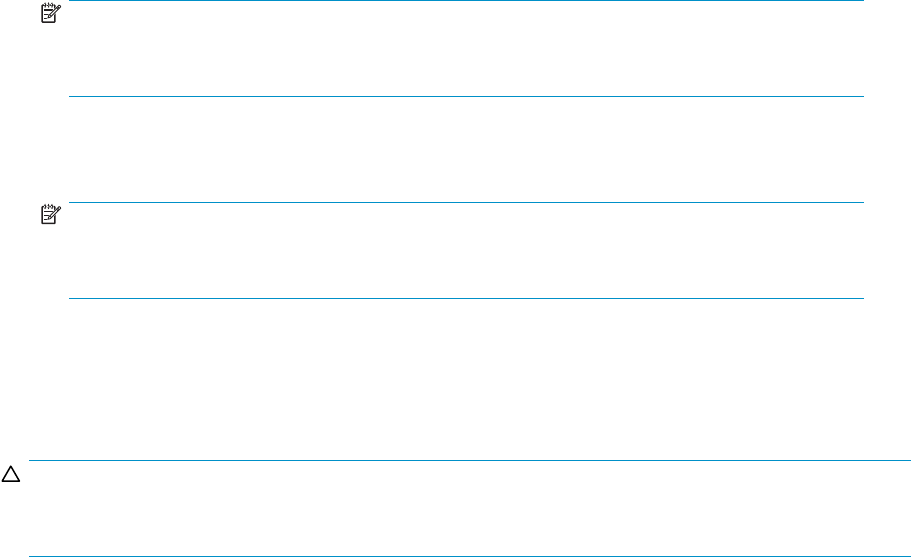
Logging off and d
isconnecting
Remote Desktop
provides two options when closing a client: you can either disconnect or log off the
system.
Disconnecting leaves the session running on the server. You can reconnect to the server and resume the
session. If you are performing a task on the server, you can start the task and disconnect from the session.
Later, you can l
og back on the server, re-enter the session, and either resume the task or check results.
This is especi
ally helpful when operating over a remote connection on a long-distance toll line.
Ending the ses
sion is known as logging off. Logging off ends the session running on the server. Any
application
s running within the session are closed, and unsaved changes made to open files will be lost.
The next time you log onto the server, a new session is created.
Remote Desktop requires that all connecting users be authenticated, which is why users must log on
each time the
ystartasession.
Accessing Remote Desktop
1. On the PC client, select Start > Run.AtOpen,typemstsc, and then click OK.
2. Enter the serial number of the storage server followed by a hyphen (-) in the Computer box and
click Connec t. For example, D4059ABC3433-
NOTE:
If you are able to determine the IP address from your DHCP server, you can substitute the IP
address for the serial number and hyphen (-). For example: 192.1 00.0.1
3. Log in to the storage server with a valid user name and password. The default user name is
administrator and the default password is hpinvent. The HP ProLiant Storage Server Management
console is d isplayed automatically.
NOTE:
You can change the administrator name and password when you configure the server
using the Rapid Startup Wi zard.
Telnet Server
Telnet Server is a utilit y that lets users connect to machines, log on, and obtain a command prompt
remotely. Telnet Server is preinstalled on the storage server, but must be activated before use.
CAUTION:
For security reasons, the Telnet Server is disabled by default. The service needs to be modified to
enable access to the storage server with Telnet.
Enabling Telnet Server
The Telnet Server service needs to be enabled prior to its ac cess. The ser vice can be enabled by
opening the services MMC:
1. Select Start > Run, and then enter services.msc.
2. Locate and right-click the Telnet service and then select Properties.
3. Choose one of the following:
42
Remote access, monitoring, and set up completion