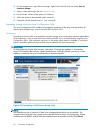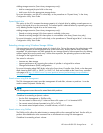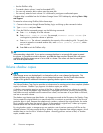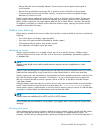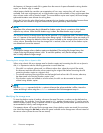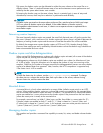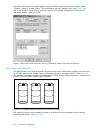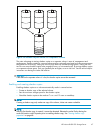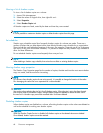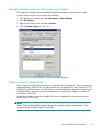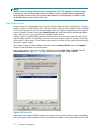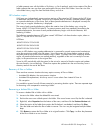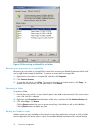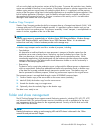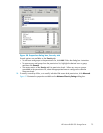Viewing a list o
f shadow copies
To view a list of
shadow copies on a volume:
1. Access Disk Ma nagement.
2. Select the volume or logical drive, then right-click on it.
3. Select Proper
ties.
4. Select Sha dow Copies tab.
All shadow copies are listed, sorted by the date and time they were created.
NOTE:
It is also poss
ible to create new shadow copies or delete shadow copies from this page.
Set schedules
Shadow copy schedules control how frequently shadow copies of a volume are made. There are a
number of factors that can help determine the most effective shadow copy schedule for an organization.
These include the work habits and locations of the users. For example, if users do not all live in the same
time zone, or they work on different schedules, it is possible to adjust the daily shadow copy schedule to
allow for these differences.
Do not schedule shadow copies more frequently than once per hour.
NOTE:
When deleting a shadow copy schedule, that action has no effect on existing shadow copies.
Viewing shadow copy properties
The Shadow Copy Properties page lists the number of copies, the date and time the most recent shadow
copy was mad e, and the maximum size setting.
NOTE:
For volumes where shadow copies do not exist currently, it is possible to change the location of the cache
file. Managing the cache files on a separate disk is recommended.
CAUTION:
Use caution when reducing the siz e limit for all shadow copies. When the size is set to less than the total
size currently used for all shadow copies, enough shadow copies are deleted to reduce the total size to
the new limit. A shadow copy cannot be recovered after it has been deleted.
Disabling shadow copies
When shadow copies are disabled on a volume, all existing shadow copies on the volume are d eleted as
well as the schedule for making new shadow copies.
CAUTION:
When the Shadow Copies Service is disabled, all shadow copies on the selected volumes are deleted.
Once deleted, shadow copies cannot be restored.
68
File server management