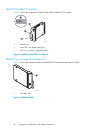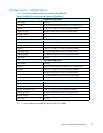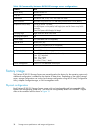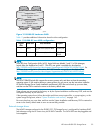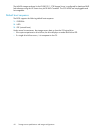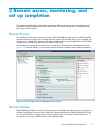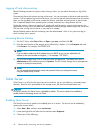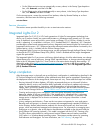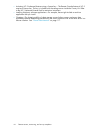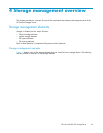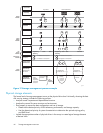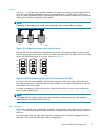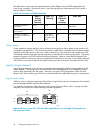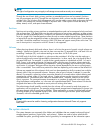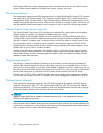• For the Telnet service to start up automatically on every reboot, in the Startup Type drop -down
box, click Autom atic, and then click OK.
• For the Telnet service to be started manually on every reboot, in the Startup Type drop-down
box, click Manual, and then click OK.
On the storage server, access the command line interface, either by Remote Desktop or a direct
connection, and then enter the following command:
net start tlntsvr
Sessions information
The sessions s
creen provides the abilit y to view or terminate active sessions.
Integrated Lights-Out 2
Integrated Lights-Out 2 (iLO 2) is HP’s fourth g eneration of Lights-Out manag em ent technology that
allows you to perform virtually any system administrator or maintenance task remotely as if you were
using its keyboard, mouse and monitor, power button and fl oppy, C D or USB key, whether or not the
server is operating. It is available in two forms, iLO 2 Standard and iLO 2 Advanced. iLO 2 Standard
provides basic system board management functions, diagnostics and essential Lights-Out functionality on
supported ProLiant servers. iLO 2 Advanced provides advanced remote administration functionality as a
licensed option, which is included with the ProLiant Storage Server.
TheIntegratedLights-Outportonthestorageservercanbeconfigured through the Rapid Startup Wizard
or through the iLO 2 ROM-Based Setup Utility (RBSU). SNMP is enabled and the Insight Management
Agents are preinstalled.
The Integrated Lights-Out 2 port comes with factory default settings, which the administrator can change.
Administrators may want to add users, change SNMP trap destinations, or change networking settings.
Refer to the HP Integrated Lights-Out 2 User Guide for information about changing these settings. To
obtain this guide, go to h
ttp://www.hp.com/suppor t/manuals, navigate to the servers section, and
select Ser ver management. In the ProLiant Essentials Software section, select HP Integrated Lights-Out 2
(iLO 2) Standard Firmware.
Setup completion
After the storage server is physically set up and the basic configuration is established as d escribed in the
HP ProL
iant Storage Server installation guide, additional setup tasks must be completed. Depending on
the dep
loyment scenario of the storage server, these steps can vary. These additional steps can include:
• Running Microsoft Windows Update—HP highly recommends that you run Microsoft Windows
updates to identify, review, and install the latest, applicable, critical security updates on the storage
server. For recommendations, instructions, and documentation to help manage the software
update, hotfix, and security patches process on the storage server, see Microsoft Software Updates
on HP ProLiant Storage Servers at h
ttp://h180 06.www1.hp.com/storage/storageservers.html.
• Creating and managing users and groups—User and group information and permissions
determine whether a user can access files. If the storage server is deployed into a workgroup
environment, this user and group information is stored locally on the device. By contrast, if the
storage server is d eployed into a domain environment, user and group information is stored
on
the domain.
• Joining workgroup and domains—These are the two system environments for users and groups.
Because users and groups in a domain environment are managed through standard Windows or
Ac
tive Directory domain administration methods, this document discusses only local users and
groups, which are stored and managed on the storage server. For information on managing users
and groups on a domain, refer to the domain documentation available on the Microsoft web site.
• Using Ethernet NIC teaming (optional)—This model is equipped with the HP NIC Teaming utility.
The utility allows administrators to configure and monitor Ethernet network interface controller
(NIC) teams in a Windows-based operating system. These teams provide options for increasing
fault tolerance and throughput. For more information, see "NIC teaming"onpage145.
HPProLiantDL380G5StorageServer
43