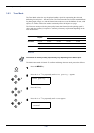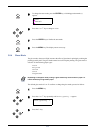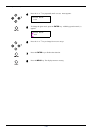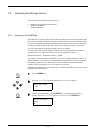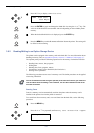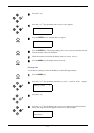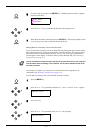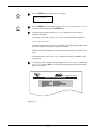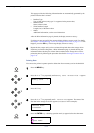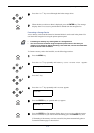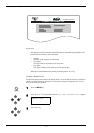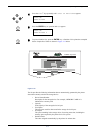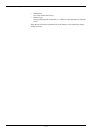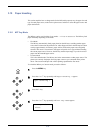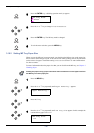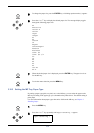3.9 Operating the Storage Device
3-74
This page provides the following information that are automatically generated by the
printer while the data is written:
• Partition Type
Type of data written (only type 2 is supported at the present time)
• Partition Name
Name of data written
• Write Partition Length
Length (size) of the data written
•Others
Additional information, such as error information
After the Write Information page is printed, the display returns to Ready.
If writing was not successfull, the message display displays an error code. For details,
see Chapter 5 Troubleshooting, section 5.3.2 Storage Error Codes on page 5-11. If this
happens, press the GO key. The message display returns to Ready.
9
Repeat the above steps until you have written all required data to the storage device.
Each time you finish writing data, a Write Information page is printed showing the
information about the data just written. Data contained in the storage device can be
printed anytime by following the procedure described in Printing a Partition List on
page 3-76.
Deleting Data
You can use the printer’s operator panel to delete data from a memory card or the hard disk.
1
Press the MENU key.
2
Press the U or V key repeatedly until Memory Card > or Hard Disk > appears.
3
Press the Z key.
4
Press the U or V key repeatedly until > Delete Data appears. The name of the
first data in the storage device also appears (DataS001 in this example).
5
Press the ENTER key. A blinking question mark (?) appears before the data name.
Memory Card >
>Delete Data
DataS001
>Delete Data
?data name