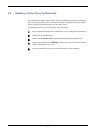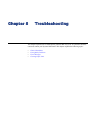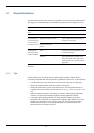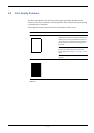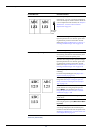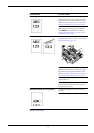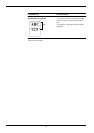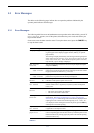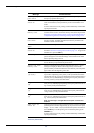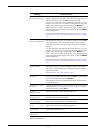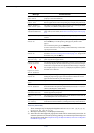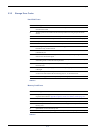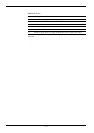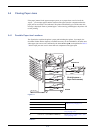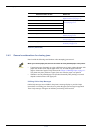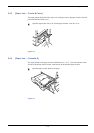5.3 Error Messages
5-8
Face-up tray
path error
The face-up tray is not open although you have attempted to print in the
face-up tray. Open the face-up tray.
File not found
Press GO
You have attempted to print a job that is not contained in the specified tray
of the virtual mailbox,or the specified tray of the virtual mailbox is not
found.
If Auto Continue is set to On, printing will be automatically resumed after
a preset period of time.
Format error
Memory Card
The memory card inserted in the printer is not formatted, and therefore
cannot be read or written. To format a memory card, follow the procedure
in Chapter 3 Using the Operator Panel, section 3.9.2 Reading/Writing to
an Option Storage Device, Formatting a Storage Device on page 3-75.
Format error
Hard disk
The hard disk installed in the printer is not formatted, and therefore cannot
be read or written. To format the hard disk, follow the procedure in the
Installation Guide of the hard disk.
Front cover
open
The front cover is open. Close the front cover .
Hard disk err ##
Press GO
A hard disk error has occurred. Look at the error code given in place of ##
and refer to Section 5.3.2 Storage Error Codes on page 5-11 . To ignore the
hard disk error, press the GO key.
I/F occupied This message is displayed when you attempt to use the printer’s operator
panel to change the environmental settings on the interface from which
data are presently being received.
ID error The user ID entered for a private job, or a stored job is not correct. Check
the user ID that you specified on the printer driver.
Insert the same
memory card
You have inserted the wrong memory card when the Insert again
message was displayed. Remove the wrong memory card from the
printer’s memory card slot and insert the correct memory card. The printer
again reads it from the beginning of the data.
Install MK
[A]or[A2]
†
Replace Maintenance Kit A or A2 which is displayed on your printer mes-
sage window. Depending on the printer you have purchased, the mainte-
nance kit may be type A or type A2. Replacement of the maintenance kit is
necessary at every 400,000 images of printing and requires professional
servicing. Contact your Kyocera Mita dealer.
Install MK
[B]
†
Replace Maintenance Kit B. Replacement of the maintenance kit B is nec-
essary at every 200,000 pages of printing and requires professional servic-
ing. Contact your Kyocera Mita dealer.
Install MK
[C]
†
Replace Maintenance Kit C. Replacement of the maintenance kit C is nec-
essary at every 200,000 images of printing and requires professional ser-
vicing. Contact your Kyocera Mita dealer.
Install MK
[D]
†
Replace Maintenance Kit D. Replacement of the maintenance kit D is nec-
essary at every 100,000 pages of printing and requires professional servic-
ing. Contact your Kyocera Mita dealer.
Note: This message is not applicable for European countries and
Australia.
KPDL error ##
Press GO
Current print processing cannot continue because of occurrence of KPDL
(PostScript) error which is categorized by ##. To print out an error report,
display > Print KPDL err(or)s from the menu system, and select On.
Press the GO key to resume printing. You can abandon printing by the
CANCEL key.
If Auto Continue is set to On, printing will be automatically resumed after
a preset period of time.
Message Corrective Action
Table 5-3 (Continued)