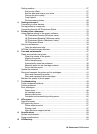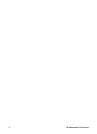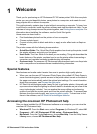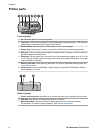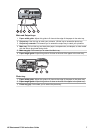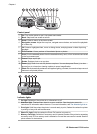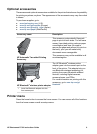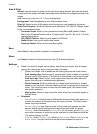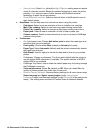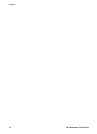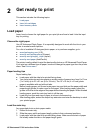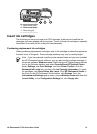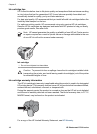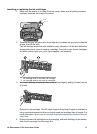View & Print
Wizard: Use the wizard to guide you through the printing process. Also use the wizard
to improve photo quality and apply advanced photo effects such as brightness and color
effects.
4×6: Use to print 4×6 inch (10 × 15 cm) photographs.
Enlargement: Use Enlargement to print different photo sizes.
Print All: Select to print all the photos from the memory card inserted in the printer.
Other Print Projects: Use Other Projects to print panoramic, HP CD/DVD Tattoos, wallet
prints, and passport photos.
– Panorama Prints: Select to turn panoramic printing On or Off (default). Select
On to print all selected photos with a 3:1 aspect ratio; load 10 x 30 cm (4 x 12 inch)
paper before printing.
– HP CD/DVD Tattoos: Select to print labels for CD/DVDs.
– Wallet Prints: Use to print wallet-sized photos.
– Passport Photos: Select to print a passport photo.
Save
Select Save to save selected images to a connected PC.
Share
Use Share to select and share photos through HP Photosmart Share.
Settings
● Tools: Use tools to display the ink gauge, adjust the print quality, print a sample
page, print a test page, and to clean and align cartridges.
– Display Ink Gauge: Use to enable an ink supply gauge on the home screen.
– Print sample page: Select to print a sample page, which is useful for checking
the print quality of the printer. This feature is not available in all printer models.
– Print test page: Select to print a test page containing information about the
printer that can help in troubleshooting problems.
– Clean Printhead: Select to clean the print head when white lines or streaks
appear in your printouts. After the cleaning finishes, the printer prints a self test
report. You have the option to clean the print head again if the report shows
print quality problems.
– Align printer: Select to align the printer when white lines or streaks appear in
your printouts.
● Bluetooth
– Device address: Some devices with Bluetooth wireless technology require you
to enter the address of the device they are trying to locate. This menu option
shows the printer address.
– Device name: You can select a name for the printer that appears on other
devices with Bluetooth wireless technology when they locate the printer.
– Passkey: When the Bluetooth Security level of the printer is set to High, you
must enter a passkey to make the printer available to other Bluetooth devices.
The default passkey is 0000.
– Visibility: Select Visible to all (default) or Not visible. When Visibility is set
to Not visible, only devices that know the printer address can print to it.
Chapter 1
10 HP Photosmart D7100 series