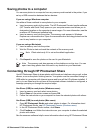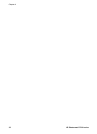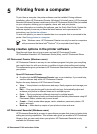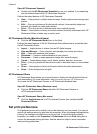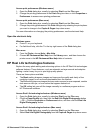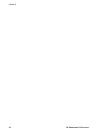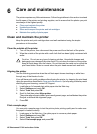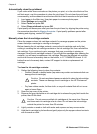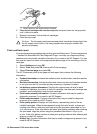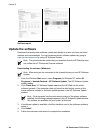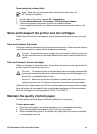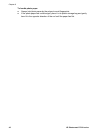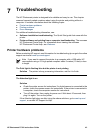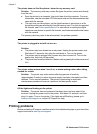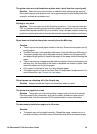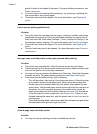1 Gently wipe only the copper-colored contacts
6. Place the ink cartridge back into the empty slot and press down on the gray latch
until it clicks into place.
7. Repeat if necessary for the other ink cartridges.
8. Close the top cover.
Caution The ink supply may become pressurized. Inserting a foreign object into
the ink supply could result in ink being expelled and coming in contact with
persons or property.
Print a self test report
If you are experiencing problems with printing, print a self test report. This two-page report
—labelled the Extended Self Test Diagnostic Page—can help you diagnose printing
problems and can provide valuable information if you need to call HP Support. You can
also use this report to check on the approximate percentage of ink remaining in the ink
cartridges.
1. Select Settings and press OK.
2. Select Tools and press OK, then scroll to Print test page.
3. Select Print test page and press OK.
The HP Photosmart prints a two-page self test report that contains the following
information:
● Product information: Includes the model number, serial number, and other product
information.
● Revision information: Includes the firmware version number and indicates whether
or not you have an HP two-sided printing accessory (duplexer) installed.
● Ink delivery system information: Displays the approximate ink level of each
installed ink cartridge, the status of each ink cartridge, the date each cartridge was
installed, and the expiration date for each cartridge.
● Print head assembly information: Contains information that may be used for
diagnostic purposes if you need to call HP Support.
● Print head parameters: Contains information that may be used for diagnostic
purposes if you need to call HP Support.
● Print quality pattern: Displays six color blocks, representing each of the six
installed cartridges. When streaks appear through the color blocks, or there are
missing color blocks, clean the print head using the procedure described in Care
and maintenance. If the color blocks still show print quality problems after cleaning
the print head, align the printer using the procedure described in Aligning the
printer. If the color blocks continue to show print quality problems after cleaning and
aligning, contact HP support.
● History log: Contains information that may be used for diagnostic purposes if you
need to call HP Support.
HP Photosmart D7100 series User Guide 39