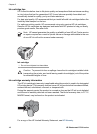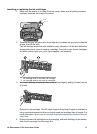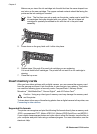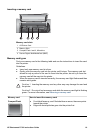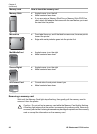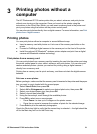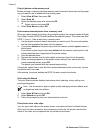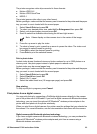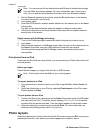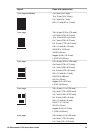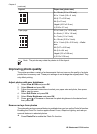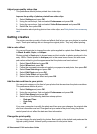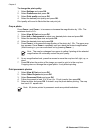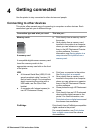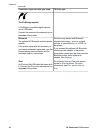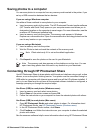Note You can also print from other devices with Bluetooth wireless technology,
such as PDAs and camera phones. For more information, see Connecting to
other devices and the documentation that came with your Bluetooth adapter.
1. Set the Bluetooth options for the printer using the Bluetooth menu on the display.
For more information, see Settings.
2. Load printer paper.
3.
Insert the HP Bluetooth
®
wireless printer adapter into the camera port on the front
of the printer.
The light on the adapter flashes when the adapter is ready to receive data.
4. Follow the instructions in the documentation that came with the digital camera to
send photos to the printer.
Digital camera with PictBridge technology
1. Turn on the PictBridge digital camera and select the photos you want to print.
2. Load paper.
3. Make sure the camera is in PictBridge mode, then connect it to the camera port on
the front of the printer using the USB cable that came with the camera.
Once the printer recognizes the PictBridge camera, the selected photos print
automatically.
Print photos from an iPod
If you have an iPod that can store photos, you can connect your iPod to the printer and
print the photos.
Before you begin
Check that the images you copy to the iPod are in JPEG format.
Note iPods might not be available in your country/region.
To import photos to an iPod
1. Copy photos from a memory card to your iPod using the Belkin Media Reader for
iPod.
2. Verify that photos are on your iPod by selecting Photo Import on the iPod menu.
Photos appear as Rolls.
To print photos from an iPod
1. Connect the iPod to the camera port on the front of the printer using the USB cable
that came with the iPod. The printer screen displays Reading Device for several
minutes while the photos are read. Then the photos appear on the printer screen.
2. Select the photo(s) you want to print and press Print. For more information on
selecting and printing photos, see Printing photos.
Photo layouts
Select the desired print function from the View & Print menu and press OK, choose your
desired print function, then select your desired paper size to select a layout.
Chapter 3
(continued)
24 HP Photosmart D7100 series