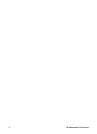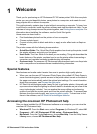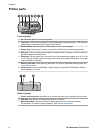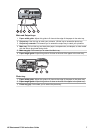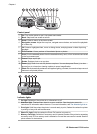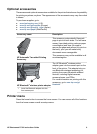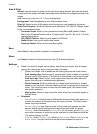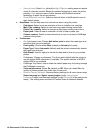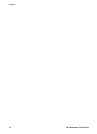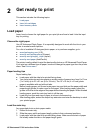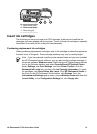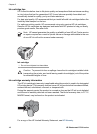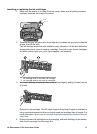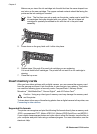– Security level: Select Low (default) or High. The Low setting does not require
users of other devices with Bluetooth wireless technology to enter the printer
passkey. High requires users of other devices with Bluetooth wireless
technology to enter the printer passkey.
– Reset Bluetooth options: Select to reset all items in the Bluetooth menu to
their default values.
● Help Menu: Use the help menu for instructions about using the printer.
– Cartridges: Select to see an animation of how to install an ink cartridge.
– Main Tray Loading: Select to read main tray paper loading instructions.
– Photo Tray Loading: Select to read photo tray paper loading instructions.
– Paper jams: Select to see an animation of how to clear a paper jam.
– Camera connect: Select to read instructions on how to connect a PictBridge
camera to the printer.
● Preferences
– 4 × 6 print paper size: Choose Ask before print to select the paper type and
size each time you print (default).
– Print quality: Choose either Best (default) or Normal print quality.
– Paper Type: Select Automatic (default) and the printer automatically detects
the paper type and size.
– Date Stamp: Use this option to include the date and/or time on your printed
photos.
– Colorspace: Choose a colorspace. The Auto-select default tells the printer to
use the Adobe RGB colorspace, if available. The printer defaults to sRGB if
Adobe RGB is not available.
– PictBridge Tray Select: Use to select the default paper tray for printing through
the PictBridge connection.
– Video enhancement: Select On (default) or Off. When you select On, the
quality of photos printed from video clips is improved.
– Restore Factory Defaults: Restores factory settings for all menu items except
Select language and Select country/region (under Language in
Preference menu) and Bluetooth settings (under Bluetooth in the main printer
menu). This setting does not affect HP Instant Share or Network defaults.
HP Photosmart D7100 series User Guide 11