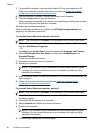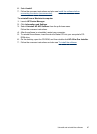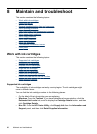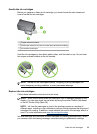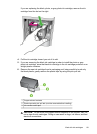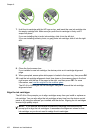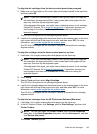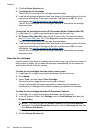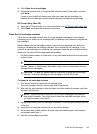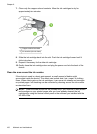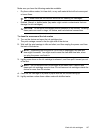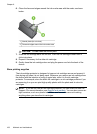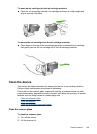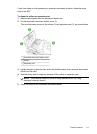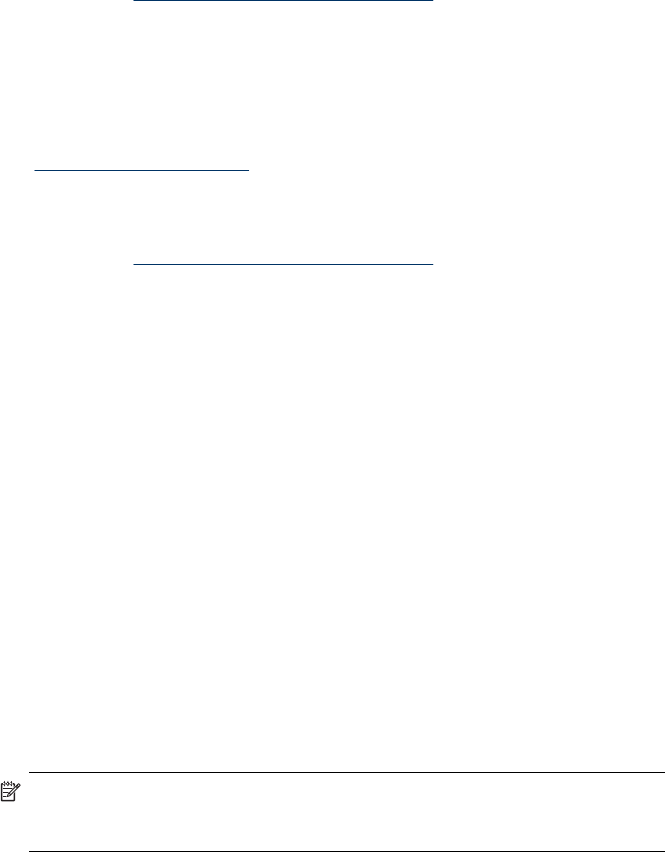
3. Click the Device Services tab.
4. Click Align the ink Cartridges.
The HP All-in-One prints an ink cartridge alignment sheet.
5. Load the ink cartridge alignment sheet face down on the scanner glass in the front
right corner with the top of the page to the right, and then press OK. For more
information, see
Load an original on the scanner glass.
The HP All-in-One aligns the ink cartridges. Recycle or discard the ink cartridge
alignment sheet.
To align the ink cartridges from the HP Photosmart Studio Software (Mac OS)
1. Load letter, A4, or legal unused plain white paper into the input tray.
2. HP Printer Utility (Mac OS): Open the HP Printer Utility. For more information,
see
HP Printer Utility (Mac OS). Click Align and follow the onscreen instructions.
The HP All-in-One prints an ink cartridge alignment sheet.
3. Load the ink cartridge alignment sheet face down on the scanner glass in the front
right corner with the top of the page to the right, and then press OK. For more
information, see
Load an original on the scanner glass.
The HP All-in-One aligns the ink cartridges. Recycle or discard the ink cartridge
alignment sheet.
Clean the ink cartridges
Use this feature when there is streaking, white lines through any of the lines of color or
when a color is muddy. Do not clean ink cartridges unnecessarily, as this wastes ink
and shortens the life of the ink nozzles.
To clean the ink cartridges from the device control panel
1. Load letter, A4, or legal unused plain white paper into the input tray.
2. Press Setup.
3. Select Tools, and then select Clean Cartridge.
The device prints a page that you can recycle or discard.
If copy or print quality still seems poor after you clean the ink cartridges, try
cleaning the ink cartridge contacts before replacing the affected ink cartridge.
To clean the ink cartridges from the HP Photosmart Software
1. Load letter, A4, or legal unused plain white paper into the input tray.
2. In the HP Solution Center, click Settings, point to Print Settings, and then click
Printer Toolbox.
NOTE: You can also open the Printer Toolbox from the Print Properties
dialog box. In the Print Properties dialog box, click the Services tab, and then
click Service this device.
The Printer Toolbox appears.
3. Click the Device Services tab.
Chapter 8
104 Maintain and troubleshoot