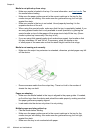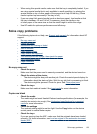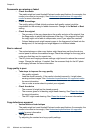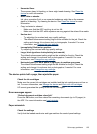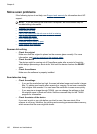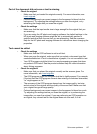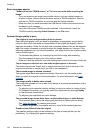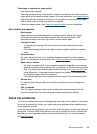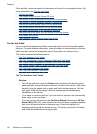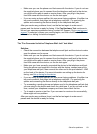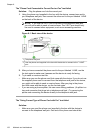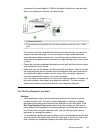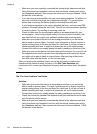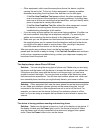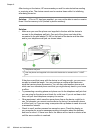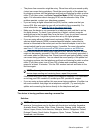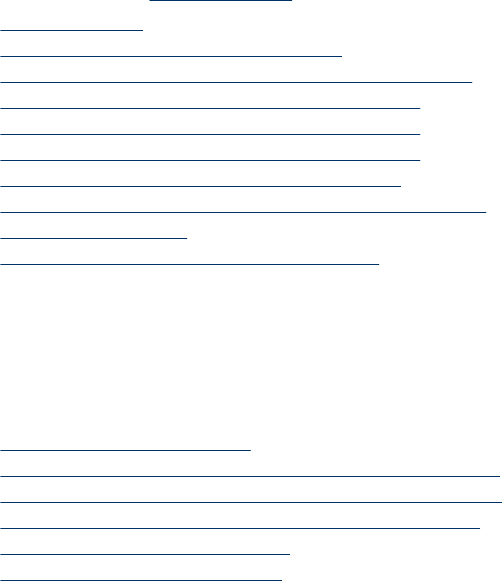
If the test fails, review the report for information on how to fix any problems found. For
more information, see
The fax test failed.
•
The fax test failed
•
The display always shows Phone Off Hook
•
The device is having problems sending and receiving faxes
•
The device is having problems sending a manual fax
•
The device cannot receive faxes, but can send faxes
•
The device cannot send faxes, but can receive faxes
•
Fax tones are recorded on my answering machine
•
The phone cord that came with my device is not long enough
•
Color faxes do not print
•
The computer cannot receive faxes (Fax to PC)
The fax test failed
If you ran a fax test and the test failed, review the report for basic information about
the error. For more detailed information, check the report to see which part of the test
failed, and then review the appropriate topic in this section for solutions to try.
This section contains the following topics:
•
The "Fax Hardware Test" failed
•
The "Fax Connected to Active Telephone Wall Jack" test failed
•
The "Phone Cord Connected to Correct Port on Fax" test failed
•
The "Using Correct Type of Phone Cord with Fax" test failed
•
The "Dial Tone Detection" test failed
•
The "Fax Line Condition" test failed
The "Fax Hardware Test" failed
Solution:
• Turn off the device by using the Power button located on the device control
panel and then unplug the power cord from the back of the device. After a few
seconds, plug the power cord in again, and then turn the power on. Run the
test again. If the test fails again, continue reviewing the troubleshooting
information in this section.
• Try to send or receive a test fax. If you can send or receive a fax successfully,
there might not be a problem.
• If you are running the test from the Fax Setup Wizard (Windows) or HP Fax
Setup Utility (Mac OS), make sure the device is not busy completing another
task, such as receiving a fax or making a copy. Check the display for a
message indicating that the device is busy. If it is busy, wait until it is finished
and in the idle state before running the test.
Chapter 8
130 Maintain and troubleshoot