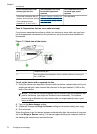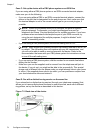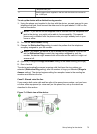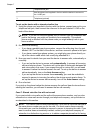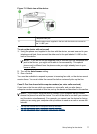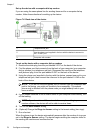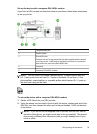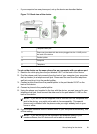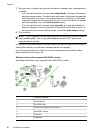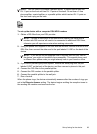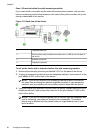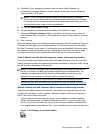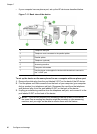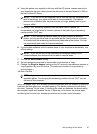3. Connect the DSL filter to the parallel splitter.
4. Connect the DSL modem to the parallel splitter.
5. Connect the parallel splitter to the wall jack.
6. Run a fax test.
When the phone rings, the device automatically answers after the number of rings you
set in the Rings to Answer setting. The device begins emitting fax reception tones to
the sending fax machine and receives the fax.
Case H: Shared voice/fax line with computer modem
If you receive both voice calls and fax calls at the same phone number, and you also
have a computer modem connected on this phone line, set up the device as described
in this section.
NOTE: Since your computer modem shares the phone line with the device, you
cannot use both your modem and the device simultaneously. For example, you
cannot use the device for faxing while you are using your computer modem to
send an e-mail or access the Internet.
• Shared voice/fax with computer dial-up modem
•
Shared voice/fax with computer DSL/ADSL modem
Shared voice/fax with computer dial-up modem
If you use your phone line for both fax and telephone calls, use these instructions to
set up your fax.
There are two different ways to set up the device with your computer based on the
number of phone ports on your computer. Before you begin, check your computer to
see if it has one or two phone ports.
• If your computer has only one phone port, you will need to purchase a parallel
splitter (also called a coupler), as shown below. (A parallel splitter has one RJ-11
port on the front and two RJ-11 ports on the back. Do not use a two-line phone
splitter, a serial splitter, or a parallel splitter which has two RJ-11 ports on the front
and a plug on the back.)
Figure 7-7 Example of a parallel splitter
Chapter 7
80 Configure and manage