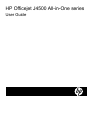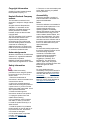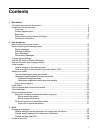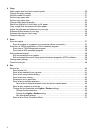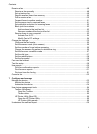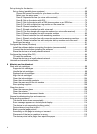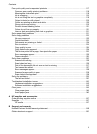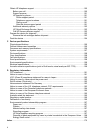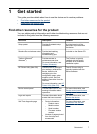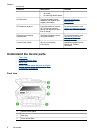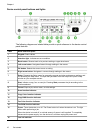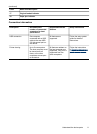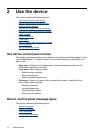Contents
1 Get started
Find other resources for the product .........................................................................................7
Understand the device parts .....................................................................................................8
Front view ...........................................................................................................................8
Printing supplies area .........................................................................................................9
Back view ...........................................................................................................................9
Device control panel buttons and lights ............................................................................10
Connection information .....................................................................................................11
2 Use the device
Use device control panel menus .............................................................................................12
Device control-panel message types ......................................................................................12
Status messages ..............................................................................................................13
Warning messages ...........................................................................................................13
Error messages ................................................................................................................13
Critical error messages .....................................................................................................13
Change device settings ..........................................................................................................13
Use the HP Solution Center (Windows) ..................................................................................14
Use the HP photo and imaging software ................................................................................14
Load originals .........................................................................................................................15
Load an original on the scanner glass ..............................................................................16
Load an original in the automatic document feeder (ADF) ................................................16
Select print media ...................................................................................................................17
Tips for selecting and using print media ...........................................................................17
Understand specifications for supported media ................................................................18
Understand supported sizes .......................................................................................19
Understand supported media types and weights ........................................................21
Set minimum margins .......................................................................................................22
Load media .............................................................................................................................23
Print on special and custom-sized media ...............................................................................23
Print borderless ......................................................................................................................24
Set up speed-dial entries ........................................................................................................26
Set up fax numbers as speed-dial entries or groups ......................................................... 26
Set up speed-dial entries ............................................................................................26
Set up a speed-dial group ...........................................................................................26
Print and view a list of speed-dial entries ..........................................................................27
View a list of speed-dial entries ..................................................................................27
3 Print
Change print settings ..............................................................................................................28
Change settings from an application for current jobs (Windows) ......................................28
Change default settings for all future jobs (Windows) .......................................................28
Change settings (Mac OS) ...............................................................................................29
Cancel a print job ....................................................................................................................29
1