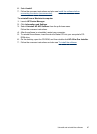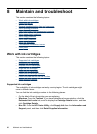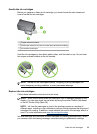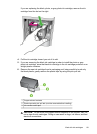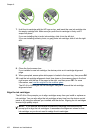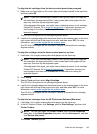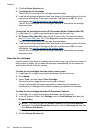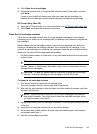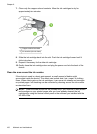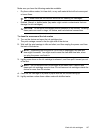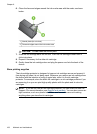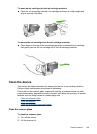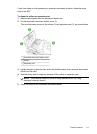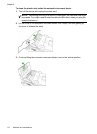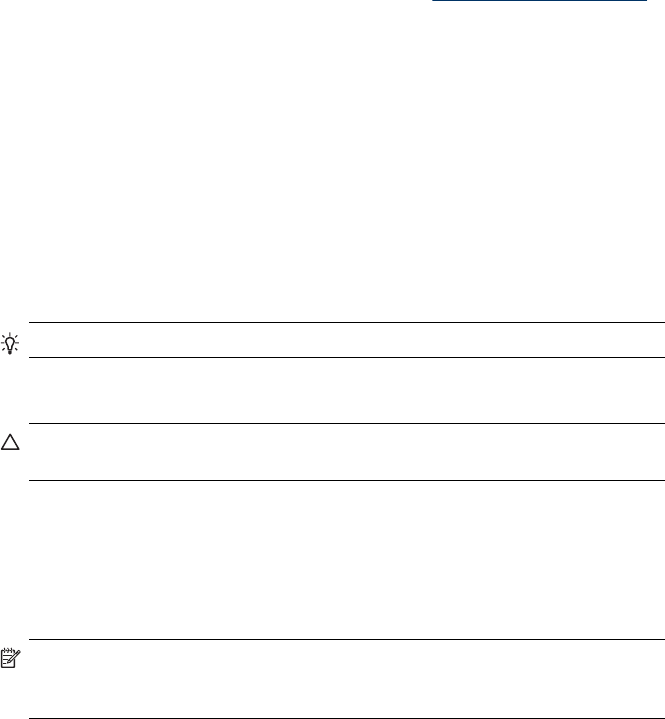
4. Click Clean the ink cartridges.
5. Follow the prompts until you are satisfied with the quality of the output, and then
click Done.
If copy or print quality still seems poor after you clean the ink cartridges, try
cleaning the ink cartridge contacts before replacing the affected ink cartridge.
HP Printer Utility (Mac OS)
1. Open the HP Printer Utility. For more information, see
HP Printer Utility (Mac OS).
2. Click Clean and follow the onscreen instructions.
Clean the ink cartridge contacts
Clean the ink cartridge contacts only if you get repeated messages on the display
prompting you to check an ink cartridge after you already have cleaned or aligned the
ink cartridges.
Before cleaning the ink cartridge contacts, remove the ink cartridge and verify that
nothing is covering the ink cartridge contacts, then reinstall the ink cartridge. If you
continue to get messages to check the ink cartridges, clean the ink cartridge contacts.
Make sure you have the following materials available:
• Dry foam rubber swabs, lint-free cloth, or any soft material that will not come apart
or leave fibers.
TIP: Coffee filters are lint-free and work well for cleaning ink cartridges.
• Distilled, filtered, or bottled water (tap water might contain contaminants that can
damage the ink cartridges).
CAUTION: Do not use platen cleaners or alcohol to clean the ink cartridge
contacts. These can damage the ink cartridge or the HP All-in-One.
To clean the ink cartridge contacts
1. Turn on the device and open the ink cartridge door.
The print carriage moves to the far right side of the device.
2. Wait until the print carriage is idle and silent, and then unplug the power cord from
the back of the device.
NOTE: Depending how long the HP All-in-One is unplugged, the date and
time might be erased. You might need to reset the date and time later, when
you plug the power cord back in.
3. Lightly press down on the ink cartridge to release it, and then pull it toward you out
of the slot.
4. Inspect the ink cartridge contacts for ink and debris buildup.
5. Dip a clean foam rubber swab or lint-free cloth into distilled water, and squeeze
any excess water from it.
6. Hold the ink cartridge by its sides.
Work with ink cartridges 105