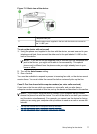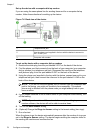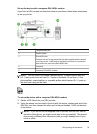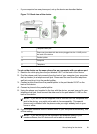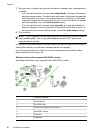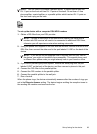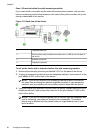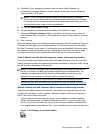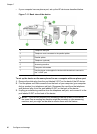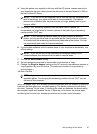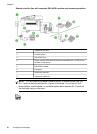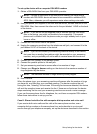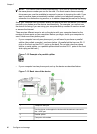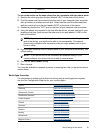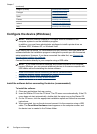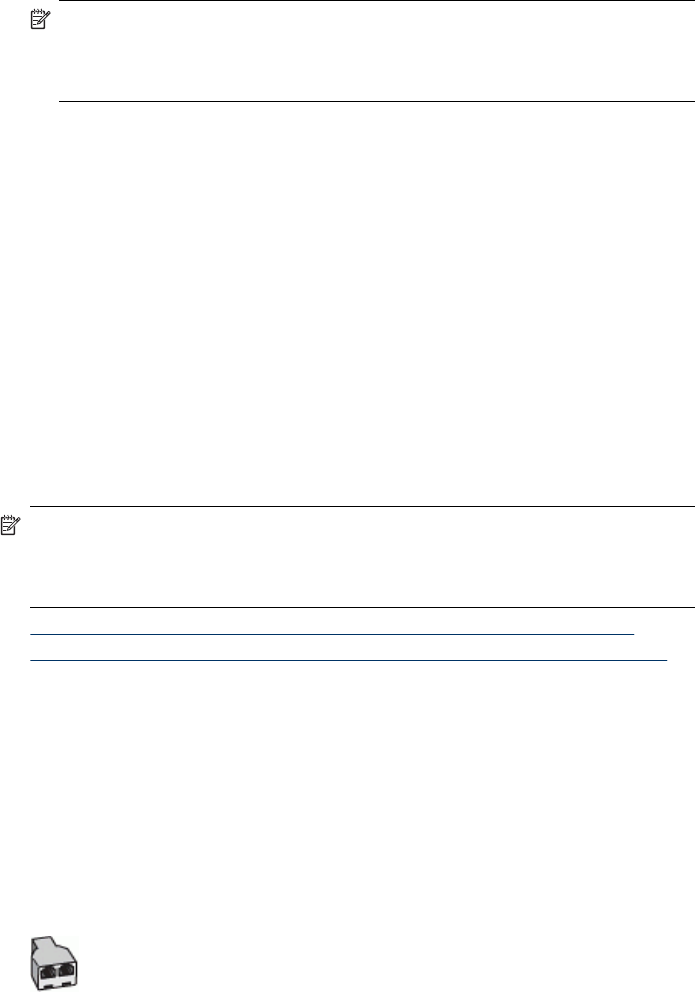
4. (Optional) If your answering machine does not have a built-in phone, for
convenience you might want to connect a phone to the back of your answering
machine at the "OUT" port.
NOTE: If your answering machine does not let you connect an external
phone, you can purchase and use a parallel splitter (also known as a coupler)
to connect both the answering machine and telephone to the device. You can
use standard phone cords for these connections.
5. Turn on the Auto Answer setting.
6. Set your answering machine to answer after a low number of rings.
7. Change the Rings to Answer setting on the device to the maximum number of
rings supported by your device. (The maximum number of rings varies by country/
region.)
8. Run a fax test.
When the phone rings, your answering machine answers after the number of rings you
have set, and then plays your recorded greeting. The device monitors the call during
this time, "listening" for fax tones. If incoming fax tones are detected, the device emits
fax reception tones and receives the fax; if there are no fax tones, the device stops
monitoring the line and your answering machine can record a voice message.
Case J: Shared voice/fax line with computer modem and answering machine
If you receive both voice calls and fax calls at the same phone number, and you also
have a computer modem and answering machine connected on this phone line, set up
the HP device as described in this section.
NOTE: Since your computer dial-up modem shares the phone line with the HP
device, you cannot use both your modem and the device simultaneously. For
example, you cannot use the HP device for faxing while you are using your
computer dial-up modem to send an e-mail or access the Internet.
• Shared voice/fax line with computer dial-up modem and answering machine
•
Shared voice/fax line with computer DSL/ADSL modem and answering machine
Shared voice/fax line with computer dial-up modem and answering machine
There are two different ways to set the HP device with your computer based on the
number of phone ports on your computer. Before you begin, check your computer to
see if it has one or two phone ports.
• If your computer has only one phone port, you will need to purchase a parallel
splitter, as shown below. (A parallel splitter has one RJ-11 port on the front and
two RJ-11 ports on the back. Do not use a two-line phone splitter, a serial splitter,
or a parallel splitter which has two RJ-11 ports on the front and a plug on the back.)
Figure 7-10 Example of a parallel splitter
Set up faxing for the device
85