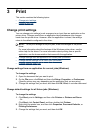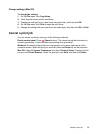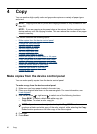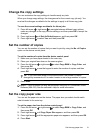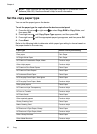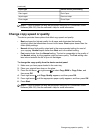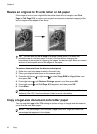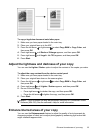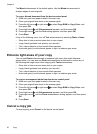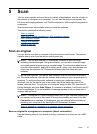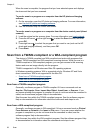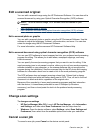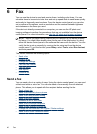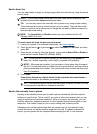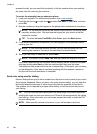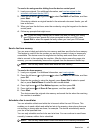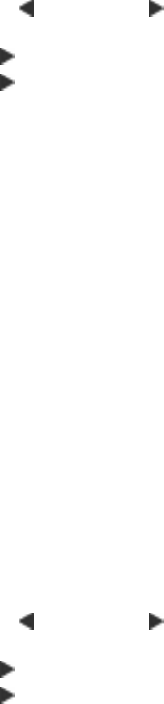
The Mixed enhancement is the default option. Use the Mixed enhancement to
sharpen edges of most originals.
To copy a blurred document from the device control panel
1. Make sure you have paper loaded in the main tray.
2. Place your original face down on the scanner glass.
3. Press the left arrow
or right arrow to select Copy B&W or Copy Color, and
then press OK.
4. Press right arrow
until Enhancements appears, and then press OK.
5. Press right arrow
until the Text setting appears, and then press OK.
6. Press Start.
If any of the following occur, turn off Text enhancement by selecting Photo or None:
• Stray dots of color surround some text on your copies
• Large, black typefaces look splotchy (not smooth)
• Thin, colored objects or lines contain black sections
• Horizontal grainy or white bands appear in light- to medium-gray areas
Enhance light areas of your copy
You can use Photo enhancements to enhance light colors that might otherwise
appear white. You can also use Photo enhancements to eliminate or reduce any of
the following that might occur when copying with Text enhancements:
• Stray dots of color surround some text on your copies
• Large, black typefaces look splotchy (not smooth)
• Thin, colored objects or lines contain black sections
• Horizontal grainy or white bands appear in light- to medium-gray areas
To copy an overexposed photo from the device control panel
1. Make sure you have paper loaded in the main tray.
2. Place your original face down on the scanner glass.
3. Press the left arrow
or right arrow to select Copy B&W or Copy Color, and
then press OK.
4. Press right arrow
until Enhancements appears, and then press OK.
5. Press right arrow
until the Photo enhancement setting appears, and then press
OK.
6. Press Start.
Cancel a copy job
To stop copying, press Cancel on the device control panel.
Chapter 4
36 Copy