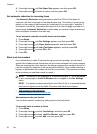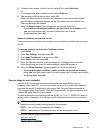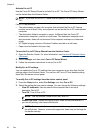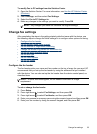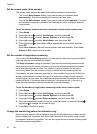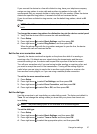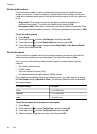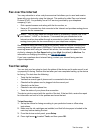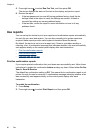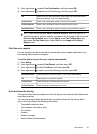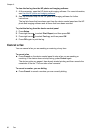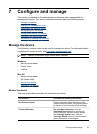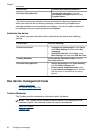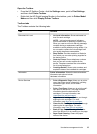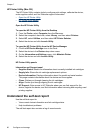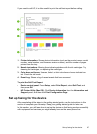5. Press right arrow to select Run Fax Test, and then press OK.
The device displays the status of the test on the display and prints a report.
6. Review the report.
• If the test passes and you are still having problems faxing, check the fax
settings listed in the report to verify the settings are correct. A blank or
incorrect fax setting can cause problems faxing.
• If the test fails, review the report for more information on how to fix any
problems found.
Use reports
You can set up the device to print error reports and confirmation reports automatically
for each fax you send and receive. You can also manually print system reports as
required; these reports provide useful system information about the device.
By default, the device is set to print a report only if there is a problem sending or
receiving a fax. A confirmation message that indicates whether a fax was successfully
sent appears briefly on the control-panel display after each transaction.
•
Print fax confirmation reports
•
Print fax error reports
•
Print and view the fax log
Print fax confirmation reports
If you require printed confirmation that your faxes were successfully sent, follow these
instructions to enable fax confirmation before sending any faxes. Select either On Fax
Send or Send & Receive.
The default fax confirmation setting is Off. This means that a confirmation report is not
printed for each fax sent or received. A confirmation message indicating whether a fax
was successfully sent appears briefly on the control-panel display after each
transaction.
To enable fax confirmation
1. Press Setup.
2. Press right arrow
to select Print Report, and then press OK.
Chapter 6
60
Fax