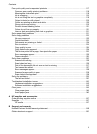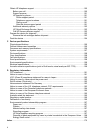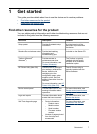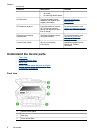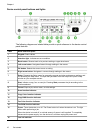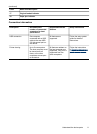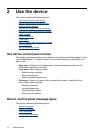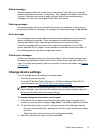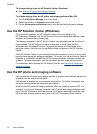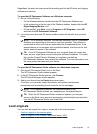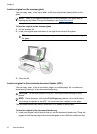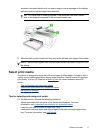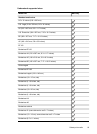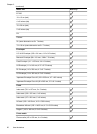Status messages
Status messages reflect the current state of the device. They inform you of normal
operation and require no action to clear them. They change as the state of the device
changes. Whenever the device is ready, not busy, and has no pending warning
messages, the date and time appear if the device is turned on.
Warning messages
Warning messages inform you of events that require your attention, but they do not
prevent the device from operating. An example of a warning message is Low On Ink.
Error messages
Error messages communicate that some action must be performed, such as adding
media or clearing a media jam. These messages are usually accompanied by a
blinking red Attention light. Take the appropriate action to continue printing.
If the error message shows an error code, press the Power button to turn off the
device, and then turn it on again. In most situations, this action solves the problem. If
the message persists, your device might need service.
Critical error messages
Critical error messages inform you of a device failure. Some of these messages can
be cleared by pressing the Power button to turn off the device, and then turning it on
again. If a critical error persists, service is required. For more information, see
Support
and warranty.
Change device settings
You can change the device settings from these places:
• From the device control panel.
• From the HP Solution Center (Windows) or HP Device Manager (Mac OS). For
more information, see
Use the HP photo and imaging software.
NOTE: When you are configuring settings in HP Solution Center or in the HP
Device Manager, you cannot see the settings that have been configured from the
device control panel (such as the copy settings).
To change settings from the device control panel
1. At the device control panel, press the left or right arrow keys to navigate to the
function you are using (for example, Copy Color). Press OK to select that function.
2. To reach the option that you want to change, use one of the following methods:
• Press a control-panel button, and then use the left or right arrow keys to adjust
the value.
• Select the option from the menu on the control-panel display.
3. Select the value that you want, and then press OK.
Change device settings
13