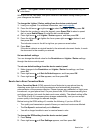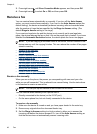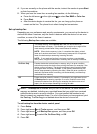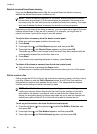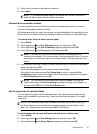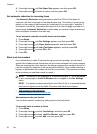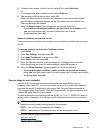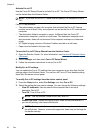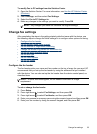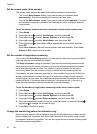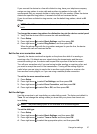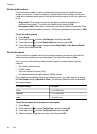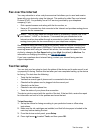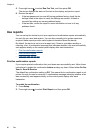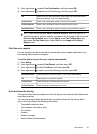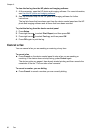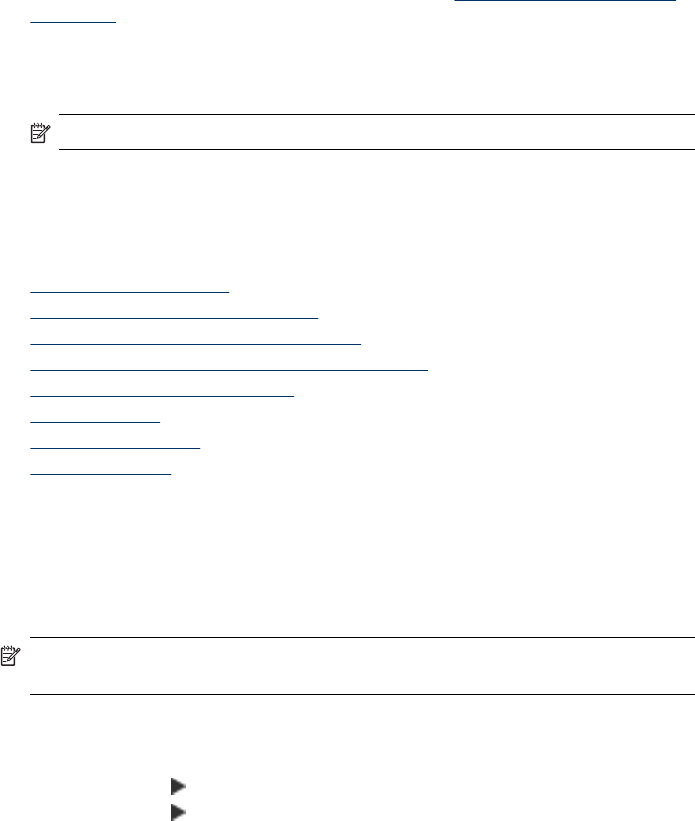
To modify Fax to PC settings from the Solution Center
1. Open the Solution Center. For more information, see
Use the HP Solution Center
(Windows).
2. Select Settings, and then select Fax Settings.
3. Select the Fax to PC Settings tab.
4. Make any changes to the settings you want to modify. Press OK.
NOTE: Any changes you make will overwrite the original settings.
Change fax settings
After completing the steps in the getting started guide that came with the device, use
the following steps to change the initial settings or to configure other options for faxing.
•
Configure the fax header
•
Set the answer mode (Auto answer)
•
Set the number of rings before answering
•
Change the answer ring pattern for distinctive ring
•
Set the fax error correction mode
•
Set the dial type
•
Set the redial options
•
Set the fax speed
Configure the fax header
The fax header prints your name and fax number on the top of every fax you send. HP
recommends that you set up the fax header by using the software that you installed
with the device. You can also set up the fax header from the device control panel, as
described here.
NOTE: In some countries/regions, the fax header information is a legal
requirement.
To set or change the fax header
1. Press Setup.
2. Press right arrow
to select Fax Settings, and then press OK.
3. Press right arrow
to select Fax Header, and then press OK.
4. Enter your personal or company name using the numeric keypad, and then press OK.
5. Enter your fax number by using the numeric keypad, and then press OK.
Change fax settings
55