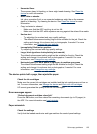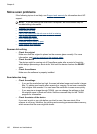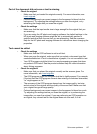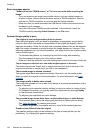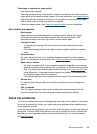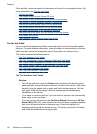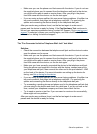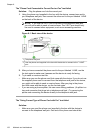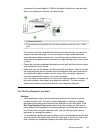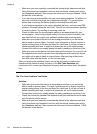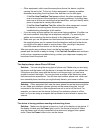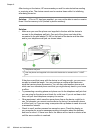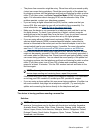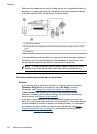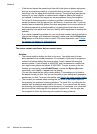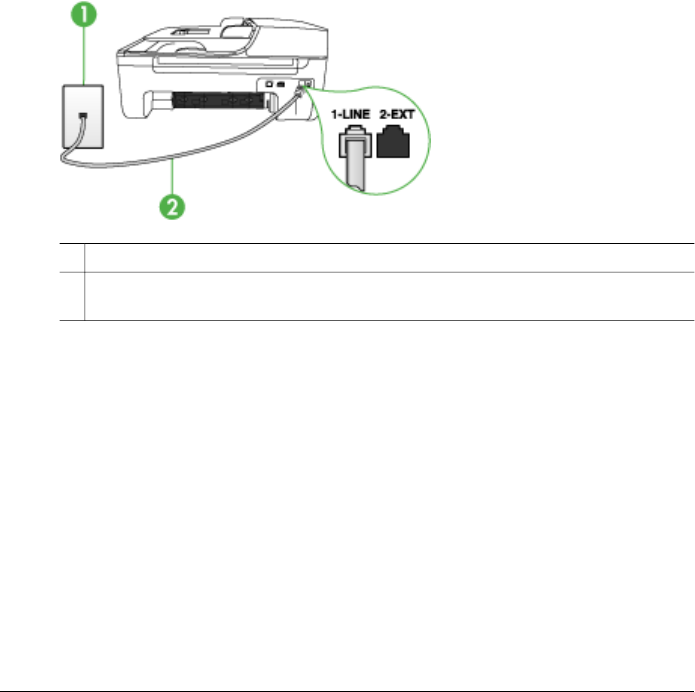
connected to the port labeled 1-LINE on the back of the device, and the other
end to your telephone wall jack, as shown below.
1 Telephone wall jack
2 Use the phone cord supplied in the box with the device to connect to the "1-LINE"
port
If the phone cord that came with the device is not long enough, you can use a
coupler to extend the length. You can purchase a coupler at an electronics
store that carries phone accessories. You will also need another phone cord,
which can be a standard phone cord that you might already have in your home
or office.
• Check the connection between the telephone wall jack and the device to make
sure the phone cord is secure.
• Make sure you use the phone cord that came with the device. If you do not use
the supplied phone cord to connect from the telephone wall jack to the device,
you might not be able to send or receive faxes. After you plug in the phone
cord that came with the device, run the fax test again.
• If you are using a phone splitter, this can cause faxing problems. (A splitter is a
two-cord connector that plugs into a telephone wall jack.) Try removing the
splitter and connecting the device directly to the telephone wall jack.
The "Dial Tone Detection" test failed
Solution:
• Other equipment, which uses the same phone line as the device, might be
causing the test to fail. To find out if other equipment is causing a problem,
disconnect everything from the phone line, and then run the test again. If the
Dial Tone Detection Test passes without the other equipment, then one or
more pieces of the equipment is causing problems; try adding them back one
at a time and rerunning the test each time, until you identify which piece of
equipment is causing the problem.
• Try connecting a working phone and phone cord to the telephone wall jack that
you are using for the device and check for a dial tone. If you do not hear a dial
tone, contact your telephone company and have them check the line.
Solve fax problems
133