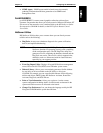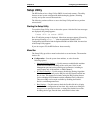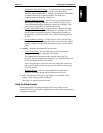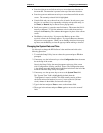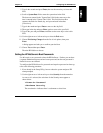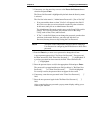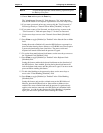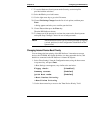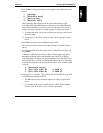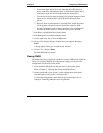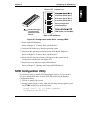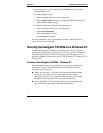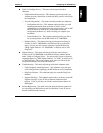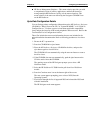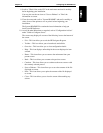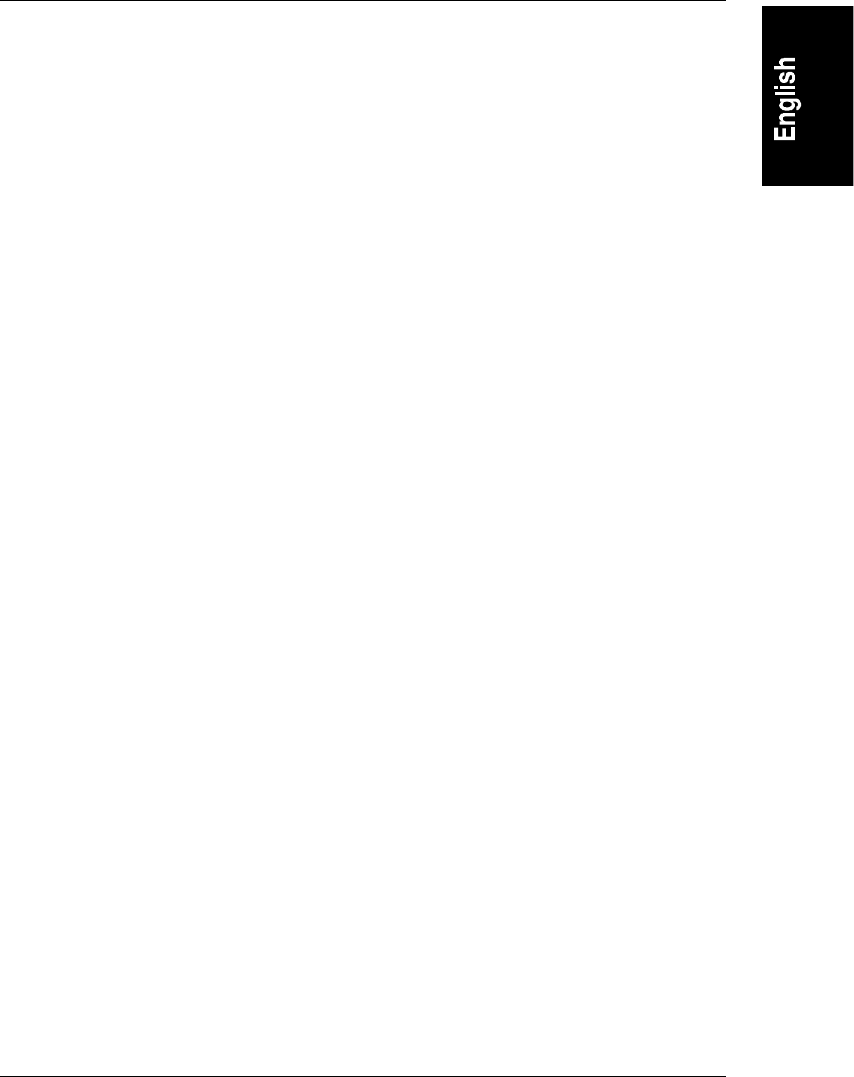
Chapter 10 Configuring the HP NetServer
119
3. Press Enter to change the order and a list appears very similar to the one
below:
1. [CD-ROM]
2. [Flexible Disk]
3. [Hard Drive]
4. [Network Boot]
The list provides the current boot order of the internal device types,
including a NIC in the HP NetServer connected to a network with a boot
prom. If the [Hard Drive] selection is moved to the top of the boot list, it
will use the logical hard drive selected in Steps 5-6 to boot the system.
a. To change the order, use the up- and down-arrow keys to select one of
the device types.
b. Use the plus (+) or minus (-) keys to move a device type up or down
the list.
4. Press Esc to exit one level to the Boot Settings menu.
This moves you back one level to the Boot Settings list shown in Step 1
above.
5. To change the hard driver boot order, scroll to "Hard Drive Priority" and
press Enter.
A hard drive (HD) boot list similar to the one below appears on screen
depending on the hard drives and bootable cards (DAC or SCSI Disk
Controller) boards installed. The system attempts to boot the NOS on the
first hard disk drive (or DAC or SCSI board) found in this list. If no NOS
is found, the system tries the next logical hard drive in the list until a NOS
is found.
1. [Bootable Cards]
2. [#30 ID01 LUN0 HP 4.26GB A]
3. [#30 ID02 LUN0 HP 4.26GB A]
6. Use the plus (+) or minus (-) keys to move the desired hard drive (or DAC
or SCSI board) to the top of the list.
◊ The HD boot list has a maximum capacity of eight (8) logical hard
drives.
◊ If a bootable Disk Array Controller (DAC) or SCSI Disk Controller
board is used, the board is seen as a single logical drive.