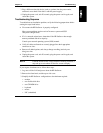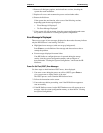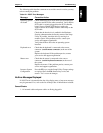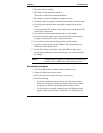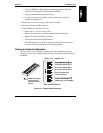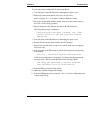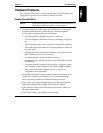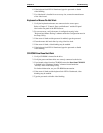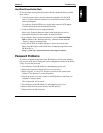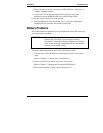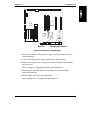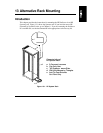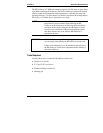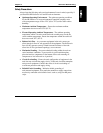Chapter 12 Troubleshooting
140
6. If the keyboard lock LED is illuminated, type the password to disable
video blanking.
7. If a video board is installed in an accessory slot, contact the manufacturer
of the video board.
Keyboard or Mouse Do Not Work
1. Verify the keyboard and mouse are connected to the correct ports.
Refer to Chapter 2, "Controls, Ports, and Indicators" and the I/O panel
label on the rear panel of the HP NetServer.
2. For a mouse error, verify the mouse is configured correctly in the
"Keyboard and Mouse Settings" submenu under the Configuration menu in
the Setup Utility.
3. If the screen is blank and the password is enabled, type the password.
4. Clean the mouse ball and rollers by using a lint-free cloth.
5. If the screen is blank, video blanking may be enabled.
6. If the keyboard lock LED is illuminated, type the password to disable
video blanking.
CD-ROM Drive Does Not Work
1. Verify a CD-ROM is inserted in the drive.
2. Verify the power and data cables are correctly connected to the device.
3. If you intend to boot from the CD-ROM, ensure the Start from CD-ROM
is enabled in the "Hardware Security" submenu located under the
"Security" menu in the Setup Utility.
For further information, see your CD-ROM documentation.
4. If the screen is blank and the keyboard lock LED is illuminated, video
blanking may be enabled.
5. Type the password to disable video blanking.