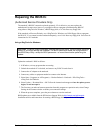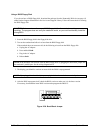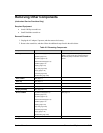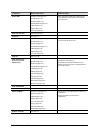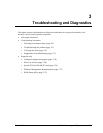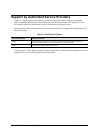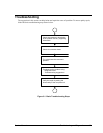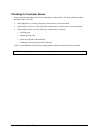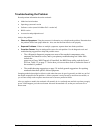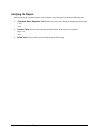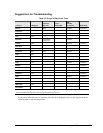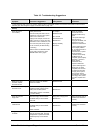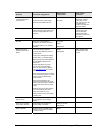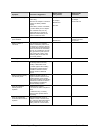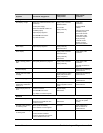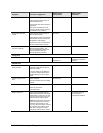Service Manual Troubleshooting and Diagnostics 3-5
Troubleshooting the Problem
Record pertinent information about the notebook:
• Model and serial number
• Operating system and version
• Software version (stored in hidden fileC:\version.inf)
• BIOS version
• Accessories and peripherals used
Analyze the problem:
• Observe Symptoms. Using the customer’s information, try to duplicate the problem. Determine how
the problem differs from proper behavior. Also, note the functions that do work properly.
• Separate Problems. If there are multiple symptoms, separate them into distinct problems.
• Consider Causes. Keep in mind possible causes for each problem. Use the diagnostic tools and
troubleshooting suggestions to help find possible causes.
! The e-Diagtools diagnostic program tests most of the notebook components using
automatic and interactive tests, and is your primary troubleshooting tool. Other tools
include the
power-on self-test, WMI/Toptools (if installed), the BIOS Setup utility, and the Sycard
PCCtest. Table 3-2 on page 3-7 shows how you can use these tools to isolate the cause of
the notebook’s problem.
! The troubleshooting suggestions on page 3-8 include general suggestions for repairing
notebooks that show specific failure symptoms.
Swapping modules that might be defective with others known to be good is generally an ideal way to find
the module responsible for the problem. A failure symptom is rarely caused by more than one module, so
you will not usually need to replace more than one to correct a particular failure.
After you replace a module, the notebook will normally be in a confused state and lock up when you apply
power. If this happens, press the reset button: this turns the notebook off, so that you can restart it in a
known state.