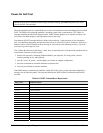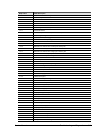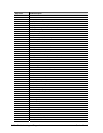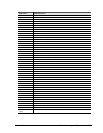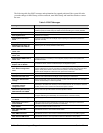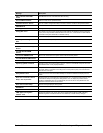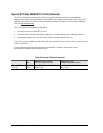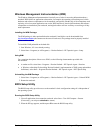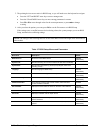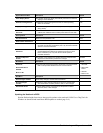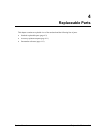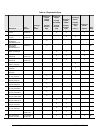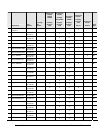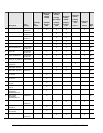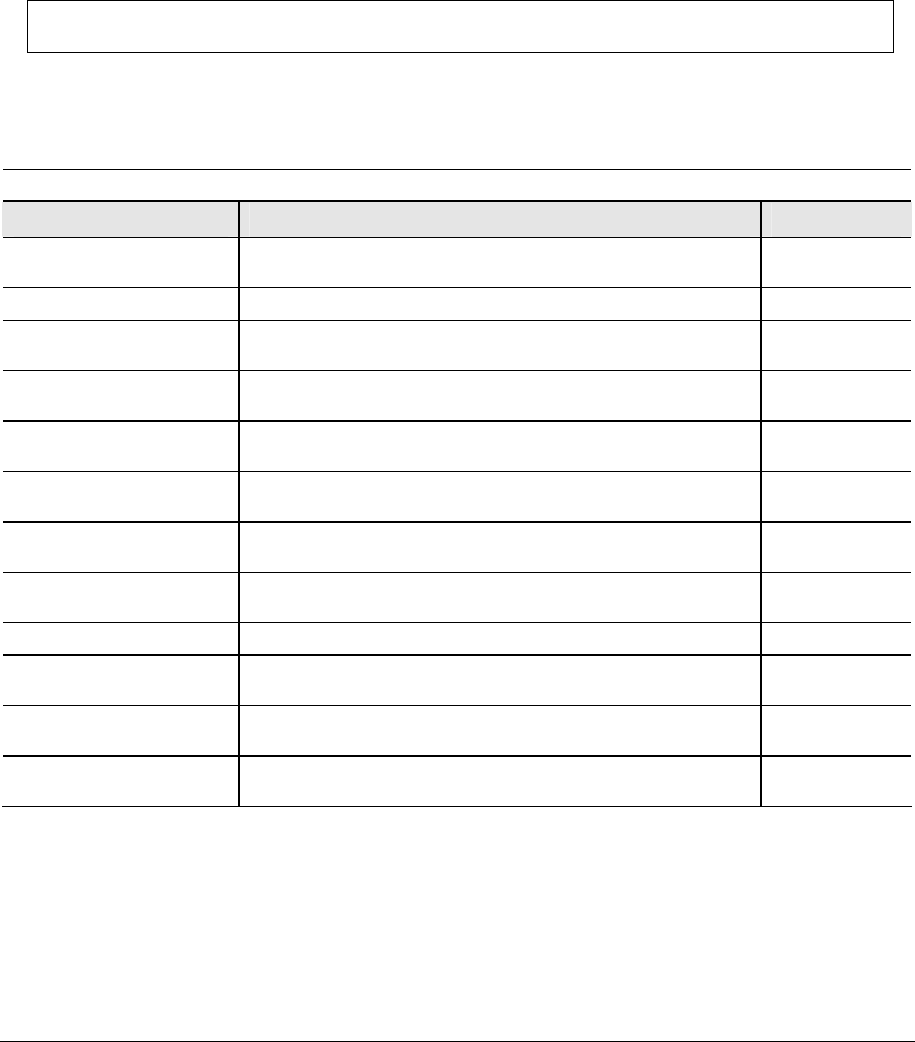
3-28 Troubleshooting and Diagnostics Service Manual
3. The pointing devices are not active in BIOS Setup, so you will need to use the keyboard to navigate:
! Press the LEFT and RIGHT arrow keys to move among menus
! Press the UP and DOWN arrow keys to move among parameters in a menu
! Press
F5 or F6 to move through values for the current parameter, or press enter to change
a setting
4. After you select the options you want, press F10 or use the Exit menu to exit BIOS Setup
If the settings cause a conflict between devices during reboot, the system prompts you to run BIOS
Setup, and marks the conflicting settings
NOTE: The listings in the following table are for the initial BIOS release and might differ somewhat for
other models
Table 3-7 BIOS Setup Menus and Parameters
All notebook models: Introduced with BIOS version KE0104 (Fall 2002)
Main Menu Description Default
BIOS Revision
Shows the current BIOS version Detected
automatically
System Time
Sets the time using 24-hour format Values set take effect immediately
System Date
Sets the date using dd/mm/yy format (except English, which uses
mm/dd/yy format)
Language
Sets the language for BIOS Setup Detected
automatically
Internal Hard Disk
Sets the hard disk drive type and various parameters Detected
automatically
Extended Memory
Shows the extended memory size Detected
automatically
CPU Serial Number
For a Pentium processor with a serial number, makes the serial
number available to software
Disabled
Serial Number
Displays the serial number as shown on the back of the notebook Detected
automatically
PC ID
Displays the PC ID String stored in the reserved part of RAM
Service ID
Displays an identifier used for repair service Detected
automatically
UUID
Displays the value of the 16-byte UUID (Universally Unique ID) as
32 hex characters
Detected
automatically
MAC Address
Displays the MAC network address of the internal (wired) LAN, if
present
Detected
automatically