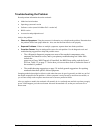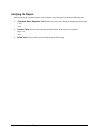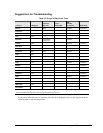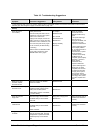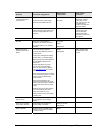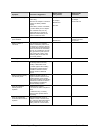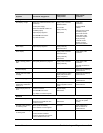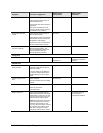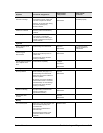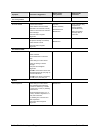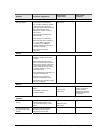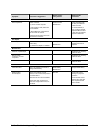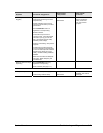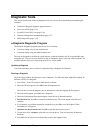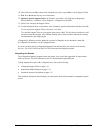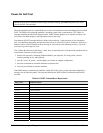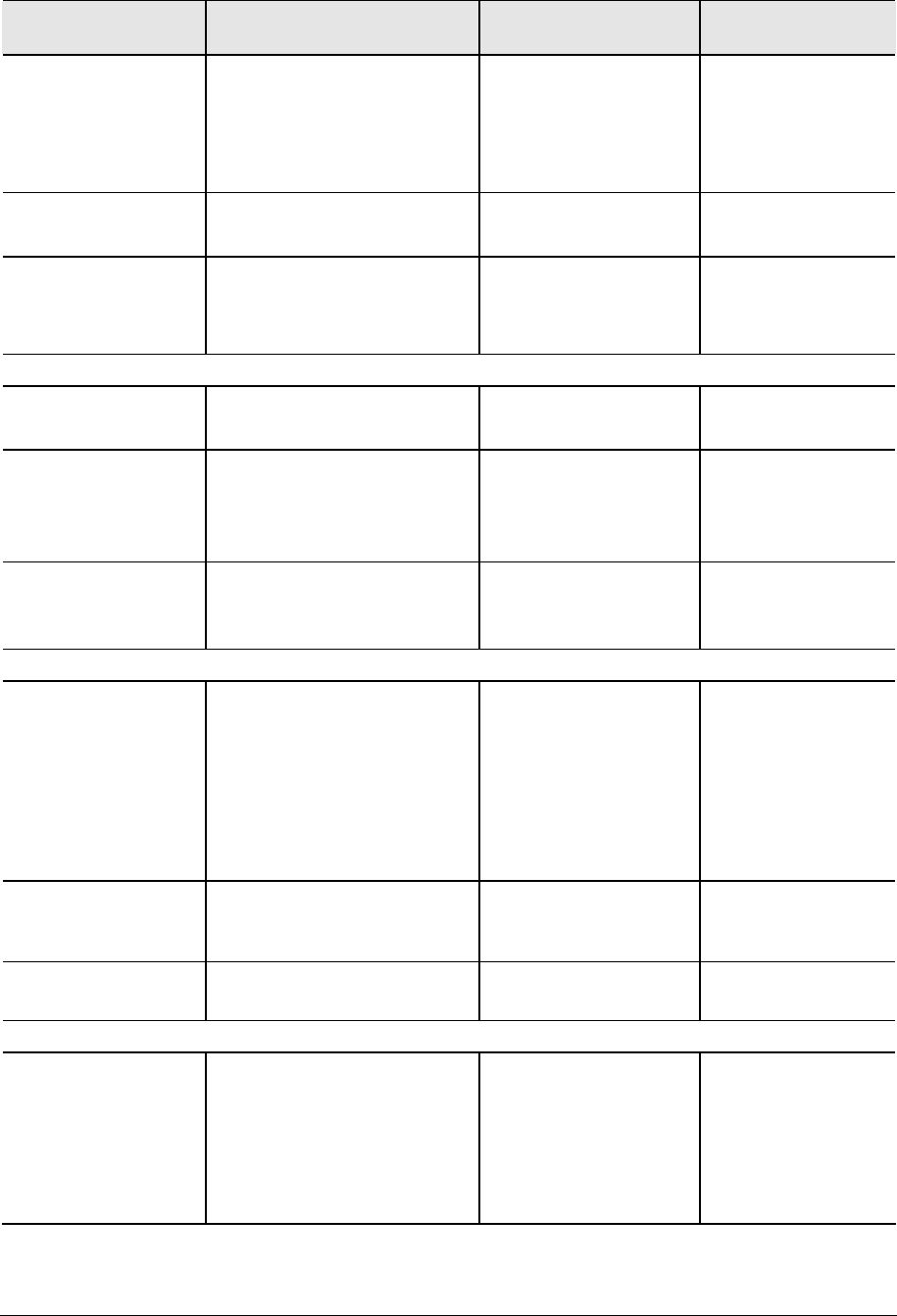
Service Manual Troubleshooting and Diagnostics 3-13
Symptom Call Center: Suggestions
Repair Center:
Likely Causes
Repair Center:
Comments
System Error: Unable to
read drive” message
Make sure disk is clean, undamaged,
and inserted correctly. Clean with
soft cloth or replace as needed.
Wait 5 to 10 seconds after closing
tray before pressing Play.
Restart notebook.
CD/DVD drive
Motherboard
Make sure CD/DVD drive
is installed properly.
No DVD or CD-RW
software on notebook
If software was removed, use the
Recovery CDs to reinstall factory
software.
All DVD play is erratic Some DVDs include software called
“PC Friendly”. This software
can cause errors or erratic play. If
needed, uninstall PC Friendly and
restart notebook.
Keyboard
Some or all keys do not
work properly
Check settings in Control Panel. Keyboard
Motherboard
Try reinserting ribbon
cable in connector on
motherboard.
Embedded
numeric keypad
does not work
Press
Fn+F8 to activate numeric
keypad, and Lock key to turn on
number lock.
Avoid touching touch pad while
booting or resuming.
KeyboarD
Motherboard
PS/2 keyboard and mouse
with Y-adapter do not
work
Check devices separately. Y-adapter
PS/2 device
Motherboard
Touch pad
General problems Reset notebook (see page 1-17).
Check settings in Control Panel.
Make sure touch pad is enabled in
Mouse Properties.
By default, touch pad is disabled if
external PS/2 mouse is connected,
Use BIOS Setup to check settings.
Avoid touching touch pad while
booting or resuming.
Top case
Motherboard
Special touch pad
features not working
In Mouse Properties, select
Synaptics PS/2 TouchPad driver.
(Driver is installed from
\hp\drivers\TouchPad.)
Top case
Motherboard
Select button does
not work
Top case
Motherboard
Memory
Out of memory error Make sure C drive has adequate free
space. Delete temporary and
unneeded files.
Use memory troubleshooter in
Windows Help.
Not all third-party memory cards
have been tested for use with
notebook.
SDRAM module