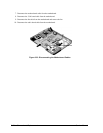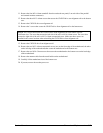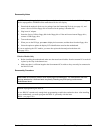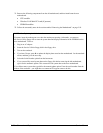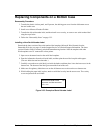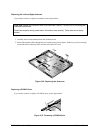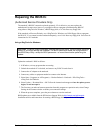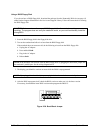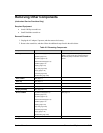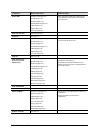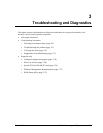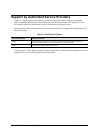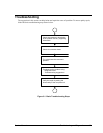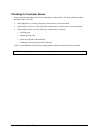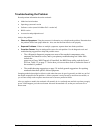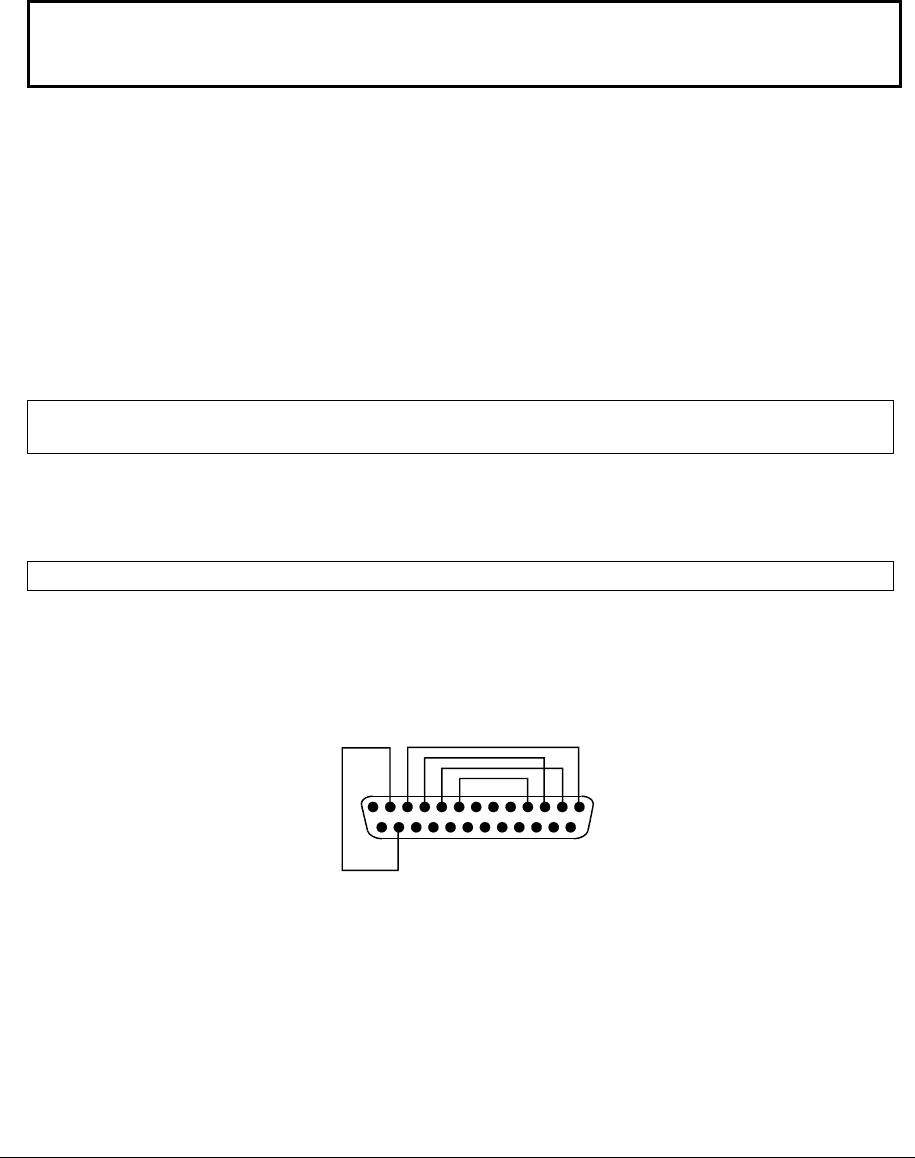
2-62 Removal and Replacement Service Manual
Using a BIOS Floppy Disk
If you do not have a BIOS floppy disk, download the package from the Partnership Web site (see page vii)
under Product Support Information in the Service and Support Library. Follow the instructions for creating
the BIOS floppy disk.
CAUTION: Make sure to use the correct BIOS floppy disk for the notebook model you are
repairing. The program does not verify the notebook model, so you could accidentally install the
wrong BIOS.
1. Insert the BIOS floppy disk in the floppy disk drive.
2. Turn on the notebook and allow it to boot from the BIOS floppy disk.
If the notebook does not turn on at all, do the following to boot from the BIOS floppy disk:
a. Unplug the AC adapter.
b. Press and hold
Fn+B.
c. Plug in the AC adapter.
d. Release
Fn+B.
NOTE: If the notebook will not boot from the BIOS floppy disk, try plugging the boot-block jumper into
the notebook’s parallel port. See the wiring diagram below.
3. The display goes blank for a minute or more while the BIOS is reprogrammed.
NOTE: If you plugged in a boot block jumper, unplug it before the notebook automatically reboots.
4. After the BIOS reprograms itself, check the BIOS version to make sure it is the latest version.
If necessary, download the latest BIOS version and reprogram the BIOS IC.
14
1
25
13
Figure 2-38. Boot-Block Jumper