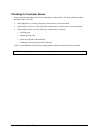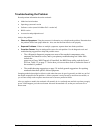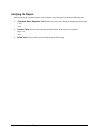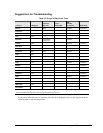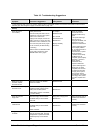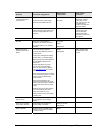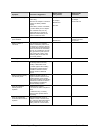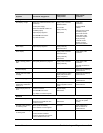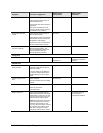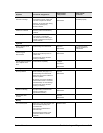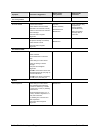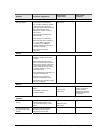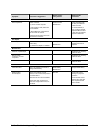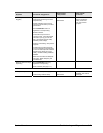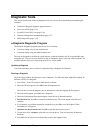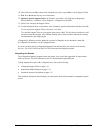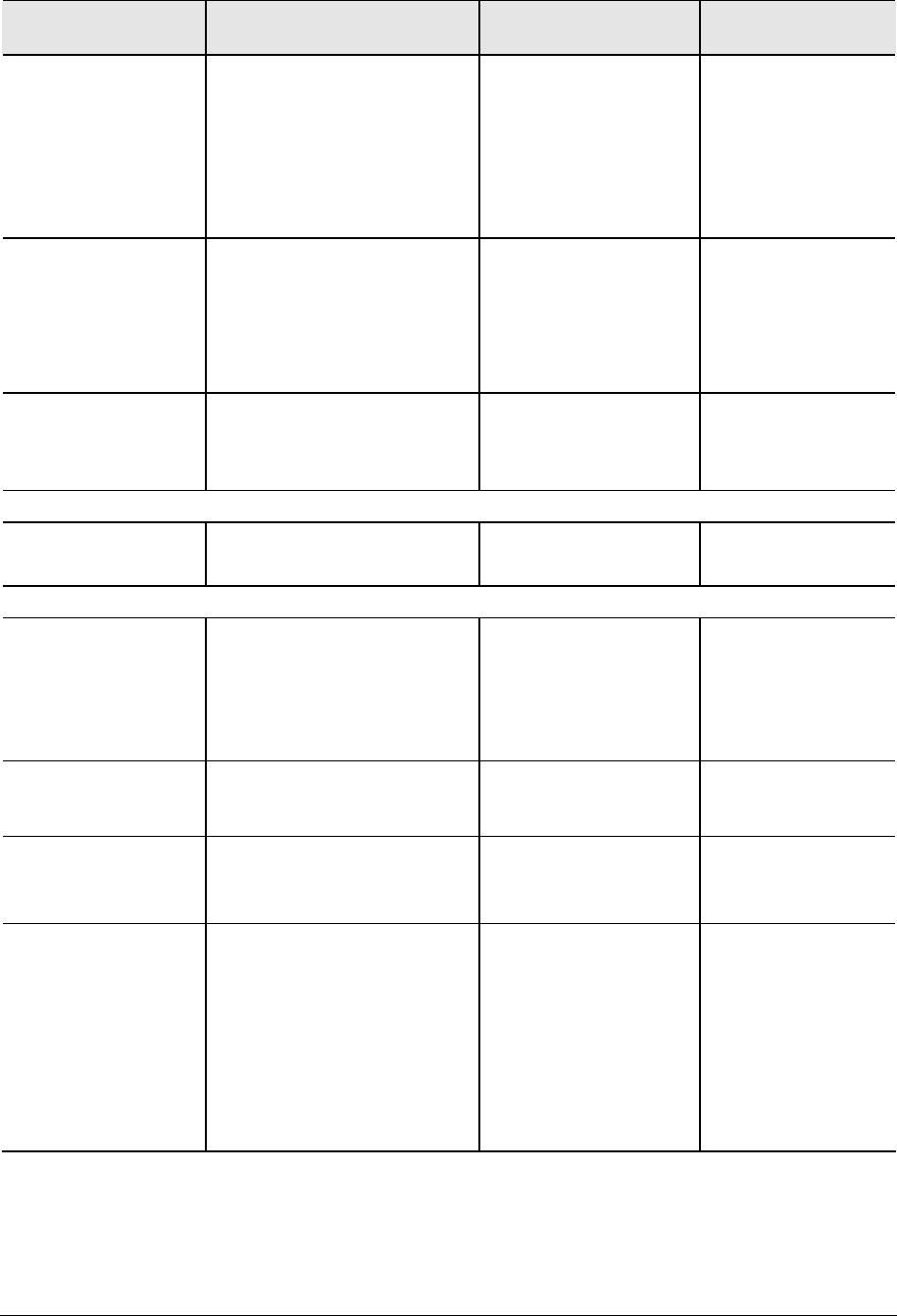
3-12 Troubleshooting and Diagnostics Service Manual
Symptom Call Center: Suggestions
Repair Center:
Likely Causes
Repair Center:
Comments
Files corrupted Run virus scan program.
Check hard disk using Tools tab in
disk’s Properties sheet.
Test hard disk drive with e-Diagtools
diagnostics.
Back up files if possible, then use
Recovery CDs to reformat hard disk
and reinstall factory software.
Disk capacity less than
normal
Check hard disk using Tools tab in
disk’s Properties sheet.
Check partitions using Control Panel,
Administrative Tools, and Computer
Management under Storage.
Use Recovery CDs to reformat hard
disk and reinstall factory software.
Hard drive
Disk’s reported capacity is
less than actual size
Hard disk allocates approximately 20
MB to diagnostic software. This
space is unavailable for other uses,
and not included in hard disk
capacity reported by Windows.
Floppy drive
General problems No response from floppy drive. Floppy drive
Motherboard
Make sure floppy drive is
installed and connected
correctly.
CD/DVD drive
Particular CD or DVD not
playing properly
Check disk for proper insertion, dirt,
or damage. Clean with soft cloth or
replace as needed.
If CD was created on CD-RW drive,
try using HP certified media. Read
and write quality can vary for other
media.
Cannot read any CD or
DVD
Restart notebook.
Make sure CD/DVD drive is installed
properly.
CD/DVD drive
DVD movie stops playing DVD may be double-sided.
Movie may be paused.
Press Play button.
Region Code error DVDs contain embedded regional
codes that prevent them from playing
outside region in which they are sold.
This error occurs when trying to play
DVD intended for different region.
NOTE: Most DVD drives allow region
code to be changed only a limited
number of times (usually no more
than four). When this limit is reached,
last change is hard-coded on DVD
drive, and is permanent. Refer to
DVD player software help for details.
HP warranty does not
cover expense of
correcting this situation.